Overview
The Workforce Analysis - Detail screen lists individual employee data to support the summary counts presented on the Workforce Analysis screen, which displays Ongoing, New and Total counts for Active/Separated and Full-Time/Part-Time/Other/Casual Employees. The summary counts are based on the Comparison Period and Filter(s) you select.
You can access the Workforce Analysis Detail screen by double-clicking any blue employee number counts in the Workforce Analysis screen's Summary Results area. The Workforce Analysis - Detail screen displays the corresponding list of employee details. Double-click a blue Employee Number to view the Employee's Master File, or a blue Primary Job number to view the corresponding Job Master File. Click a Detail button at the end of a line to view the Workforce Analysis Employee Detail screen.
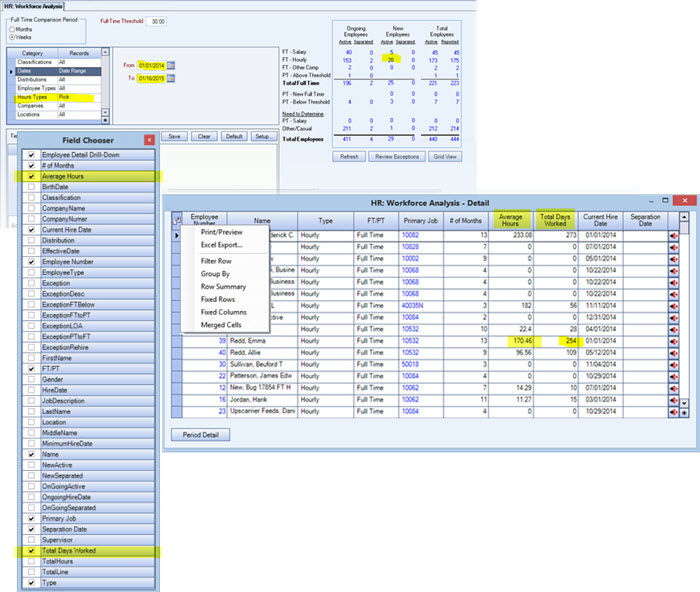
Key Functionality
Click the button to open the Field Chooser. As you select and deselect workforce attributes, they will appear in the Detail screen. Right-click the Field Chooser button to Print/Preview, Excel Export, Filter, Group and/or perform other functions.
Displays the calculated number of 'person months' or 'person weeks' that the hired and separated employees were onboard. As an employer manager, knowing that there were two full-time employees on board for a total of 'eight person months' helps to calculate the monthly employer obligation for Separated Ongoing Employees, Active New Employees and Separated New Employees.
For example, if Employee A was hired during the 7th month of a 12-month measurement period, the employer has a financial obligation for six months (minus any waiting or administrative period). If Employee B was hired in the 11th month of the period, he has been on board for two months.
To calculate the average hours for salaried employees, the total hours for each month are summed, and then divided by 12.
Use this column to aid in identifying employees that satisfy earned paid sick leave requirements. For example, to qualify for California paid sick leave, an employee must have worked for 30 or more days during the first 90-days. A 'clock in' is considered a day; the system counts Timekeeping 'In' times. Ideally, Total Days Worked would be reviewed before the Timekeeping record is entered to preclude paying for ineligible sick time.
Note: If a day divide has been set up Payroll Defaults, two timekeeping records will be created on a shift that crosses midnight, each with separate In and Out times. Technically, even though an employee has worked only one day, Workforce Analysis will count the day divide as two days worked.
For more information on how to manage paid sick leave hours, see HR: Benefit Hours Report - Employee Yearly Recap.
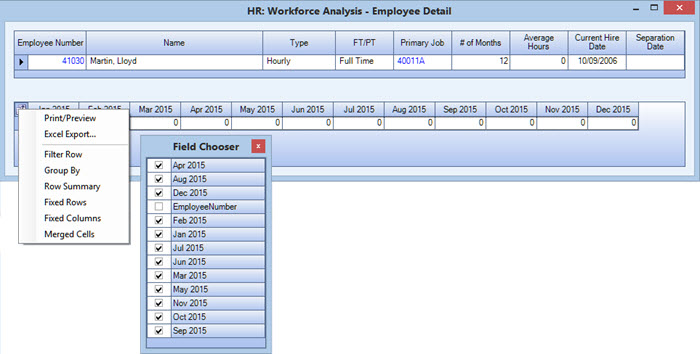
Click to display the Employee Detail screen. The computation of average hours is calculated on a continuous seven day period. For salaried employees, Employee Detail displays the Average Hours for each month.
Click the button to open the Field Chooser to select the months for which you want to view average hours. Right-click the Field Chooser button to Print/Preview, Excel Export, Filter, Group and/or perform other functions.
Display columns for each month (or week) in the analysis period, showing the sum of hours for each employee. This will help you to:
- Analyze the variation in employee hours in order to aid in controlling the cost of labor and related benefits
- Match labor availability to customer demands
- Recruit, develop and retain employees to meet strategic objectives.
During a series of months or weeks that can be selected for the Workforce Analysis period, there may be cyclical and sporadic variations. Spotting these variations, analyzing their causes, and developing future plans that take these variations into account can help meet business goals.
