Overview
The Check Clearing File Formats screen is used to define the file format received from the banking authority. Once the file format is defined, it displays in the Format list on the Check Clearing Utility screen.

Key Functionality
Lookup
Use the Lookup list to locate an existing Check Clearing File Format.
Format Description
Enter a unique name for this Check Clearing File Format.
File Type
Select to import a Fixed Width or Character Separated Value (CSV) file.
The options on this screen change based on your selection.
Section Definitions
This section displays if the File Type is Fixed Width.
Select the appropriate Section Definition:
First Header \ Last Footer
If this option is selected, you can select either Has a Header, Has a Footer, or both, or neither.
Specify Column

If you select to Specify Column, you must then specify:
Column Start - This is a 3-digit field. The most common start digit is a 1 or 2
Column Width - This setting determines the maximum character input for the Header, Detail, and Footer definitions. Maximum value is 15.
Header, Detail and Footer definitions - The definition fields accept alphanumeric characters. Input may not exceed value specified in Column Width.
Parity Checks
This section displays when Fixed Width is the File Type.
Use Parity Checks to verify the fixed width of each record and to compare the sum of the accounts.

Bank Statement Date
Select to have the Bank Statement Date Entered by the User on the Import Cleared Checks screen or have the utility import the Bank Statement Date from the imported file.
If Entered by User is selected, the User is required to enter the Bank Statement Date when using the Check Clearing Utility; it does not use the Date located in the Fixed Width File.
If Get from File is selected for Fixed Width Files, enter the Column Start, Column Width, and Format. You can also enable the system to allow overwrites to the Bank Statement Date if the Bank Statement Date is imported from either the Header or the Footer.
Column Start - Enter the field number the bank statement date starts at.
Column Width - Enter the width of the bank statement date field. The width entered here validates the format.
Format - Enter the format of the bank statement date. Any format is acceptable, including dates with slashes and dashes.
Example: Mmddyy, Mmddyyyy, Mmyy, Mmyyyy, Mm/dd/yy, mm-dd-yyyy, mdyy
Allow Overwrite
If Allow Overwrite is selected, the system uses the Bank Statement Date from the header or footer, regardless of what date is in the details of the CSV file.
Note: If the selected Format has its Bank Statement Date option set as Get from file with Allow Overwrite checked, the Bank Statement Date field is visible but not required.
Account Number
Select to have the Account Number entered by the User on the Import Cleared Checks screen or have the utility import the Account Number from the imported file.
If Entered by User is selected, the Cash Account Pick list displays.
If Import from Fileis selected, enter the Column Start, Column Width, and Format.
Column Start - Enter the field number the account number starts at.
Column Width - Enter the width of the account number field.
Note: If you enter a width of 6, then you must enter a 6 digit date format.
Format - Enter the format of the account number. The format may be left justified, right justified with zero's, or right justified with space filled.
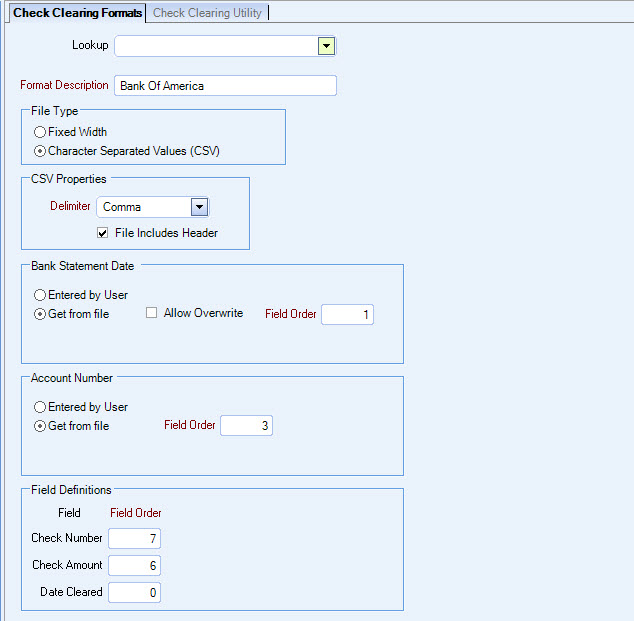
CSV Properties
Delimiter
Select the type of separator used in the CSV file. Comma is the default in the Delimiter list. The other options in the Delimiter list are:
- Tab
- Semicolon
- Space
- Other
When Other is selected an additional field displays to enter a character to use to separate the information in the file. Enter only one character.
File Includes Header
Select the File Includes Header check box if one is in the file.
This check box is selected by default on a new record.
Bank Statement Date
Select to have the Bank Statement Date Entered by the User on the Import Cleared Checks screen or have the utility import the Bank Statement Date from the imported file.
If Entered by User is selected, the User is required to enter the Bank Statement Date when using the Check Clearing Utility; it does not use the Date located in the Fixed Width or CSV File.
If Get from File is selected for CSV Files, additional fields display.
Allow Overwrite
If Allow Overwrite is selected, the system uses the Bank Statement Date from the header or footer, regardless of what date is in the details of the CSV file.
If Allow Overwrite is not selected, the system uses the Bank Statement Date from the data found in the CSV file.
Field Order
Enter the Field Order that refers to the field in the CSV file that houses the Bank Statement Date.
Account Number
When Entered by User is selected, the system requires the user to enter the Account Number when using the Check Clearing Utility; it does not use the Account Number located in the CSV File.
When Get from file is selected, the following Field Order field displays. Enter the field order that refers to the field in the CSV file that houses the Account Number.
Field Definitions
The Field Definitions define the field in the file that refers to the Check Number, Check Amount, and Date Cleared.

