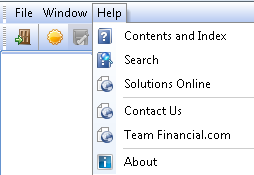Overview
WinTeam's user interface includes a tool bar at the top of the program window, containing several menu commands and options. You can select a command or option from a menu by using either the mouse or keyboard:
Mouse
- Highlight the menu option.
- Once the option is highlighted, release the mouse button to select it.
Keyboard
- Press ALT plus the underlined letter in the menu name, and the menu will drop down.
- From the menu, type the underlined letter in the option you want to select.
Key Functionality
WinTeam includes the following menu bar:

Shortcut Keys
Some menus have items or options that may have shortcut keys. These can be used without selecting the menu. For example, to print an item, press CTRL + P.
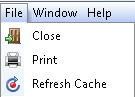
File menu
- Close - Press Close, or ALT + C, to close the current screen.
- Print- Press Print, or ALT + P, to send the screen to your default printer.
- Refresh Cache - to refresh memory set aside to store frequently accessed data. In WinTeam, an area of high speed memory is set aside to store frequently accessed data. When data is accessed, a copy is stored in cache memory. The next time information is looked for, it first checks the cache. If the data is there, it can retrieve it from the cache memory much faster. This includes all settings in the Defaults area. The user making a change to the Defaults area will have information automatically cached when a change is made. However, another user would not recognize this change unless they exit out of WinTeam and come back into a fresh session. When you close WinTeam, the cache is cleared out. You always have the option to manually refresh the cache on any screen.
Window menu
The Window menu contains command to Close All Windows and also a shortcut to the Home Page.
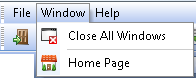
Help menu
The Help menu contains commands to open and search the WinTeam Help files on our Support Web site, open our Company Web site , contact information, and the About WinTeam screen.