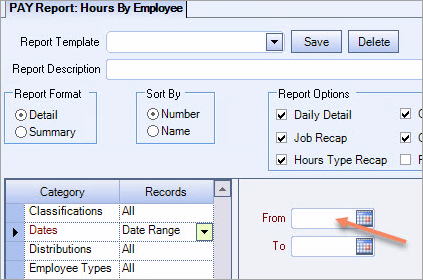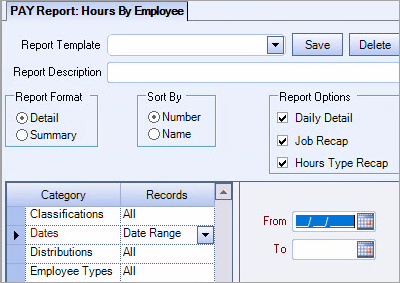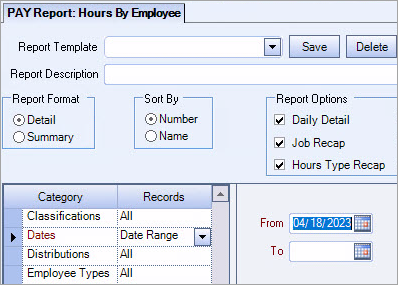In almost every WinTeam window, you are asked to select or enter a date. Dates define when a transaction takes place, identifies certain fields in a record for example (Employee Hire date), and define time period ranges in reports.
To enter a date quickly, click the arrow at the right of the Date field, and then click a date on the pop-up calendar.
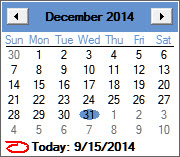
If the date field is blank, the calendar defaults to today's date. If a date has been entered, the calendar defaults to the date entered. Today's date will appear below the calendar. To change the month, use either the up, down, left, and right keys on your keyboard to navigate the calendar.
- Click the left arrow to go to the previous month
- Click the right arrow to go to the next month
- Click in the gray horizontal area to the left of the marker to go to the previous year
- Click in the gray horizontal area to the right of the marker to go to the next year
You can also click on the month name to display a menu with all months listed, from which you may pick.
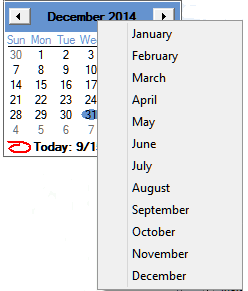
When you select the day with your mouse, the date field is automatically updated and the calendar closes. You can also enter or change the date by typing. Type the date you want as MM/DD/YY. WinTeam will convert the date automatically to the MM/DD/ YYYY format. For example, if you enter 06/24/19, WinTeam will convert the date to 06/24/2019.
If you select the day with your keyboard, you must use the ENTER or the Tab key to update the field and close the calendar.
If a date field is blank, double-click in the field to turn it blue, then press the down arrow on your keyboard and the system will enter the current date in the field.