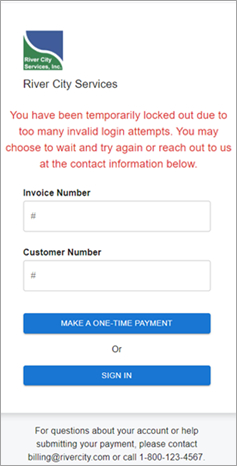Issues With Log in/Sign in to the Online Payment Portal
System Checks
If a customer cannot access the website, the system checks the following settings (in this order):
- Is the database authorized with the Online Payments license? (Contact TEAM Client Services to verify)
- Is the WorkWave Payments Integration check box selected in the AR: Defaults window?
- Is the Use Online Payments check box selected in the SYS: Company Setup window?
- Is the Payment Contact check box selected on the contact in the AR: Customer Master File window (Contacts tab)?
- Are there outstanding, posted invoices on file in the customer’s account?
Error Messages
When an error message displays, refer to the following table for details:
| Error Message | Notes |
|---|---|
| Unable to complete request. Please try again later. | This is an internal server error, the system lost its connection. |
| Error 500: Something went wrong… If the error persists please contact your service provider. | Some or all of the credentials are cleared in the company settings. |
| Please contact [company contact information] to submit a payment for this company, or select another company from the drop down. | The credentials in the company settings are invalid. |
| Please contact [contact from AR: Defaults] to submit payment. | The customer is not authorized for online payments. |
| Unable to locate account with entered data. | The customer is authorized for online payments, but the invoice they entered is either not posted or not outstanding. |
System Lockout
The security lockout mechanism for the Online Payment Portal is based on a combination of total failed attempts combined with tracking the Customer Number entered and the IP address the login request originated from.
A user has five chances to login per Customer Number and IP Address combination in a nine minute period. If five failed login attempts are made from a single location for a given Customer Number, the user is blocked from logging in with that Customer Number for nine minutes. After nine minutes, the user may attempt to log in again.
This lockout feature helps to prevent a cyber-attacker from automating a process to systematically attempt different login credentials. Users can wait the nine minutes lock out time and try again or they can use the contact information at the bottom of the window to access help.