Overview
eHub has the capability to split a timekeeping record into multiple records. The new record can have different jobs, work ticket numbers and/or hours descriptions. To use this feature you need an eHub supervisor license and the Can Split TK Records feature in the TK Timekeeping eHub Screen security access in the SYS: Security Groups window.
Note: Reporting is not available to collect a summary of the split records.
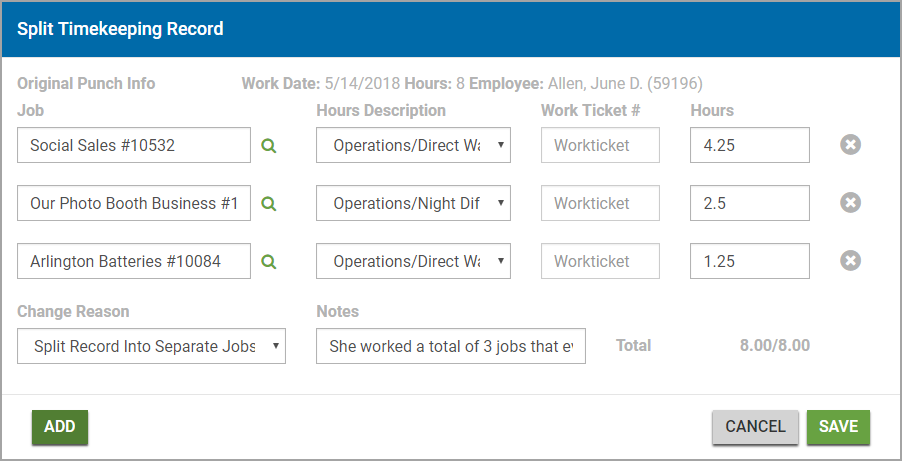
Key Functionality
Split a timekeeping record
- Click the Split icon on a nested record.
- Click the Add button on the Split Timekeeping Record window to add a new record.
- Enter the Job, Hours Description, Work Ticket #, Hours, Change Reason and Notes in the appropriate fields. Entering the Work Ticket # and Notes are optional.
- Click the Save button to save the changes.

Or click on the record to expand it, and then click the Split button.
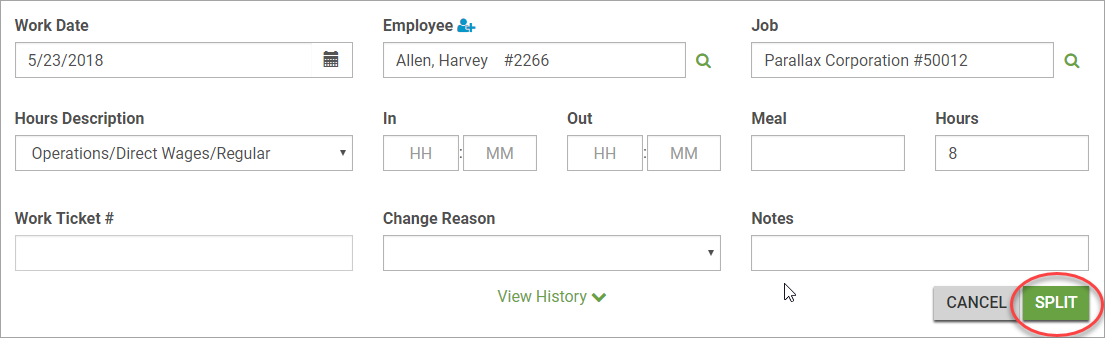
The Split Timekeeping Record window displays.
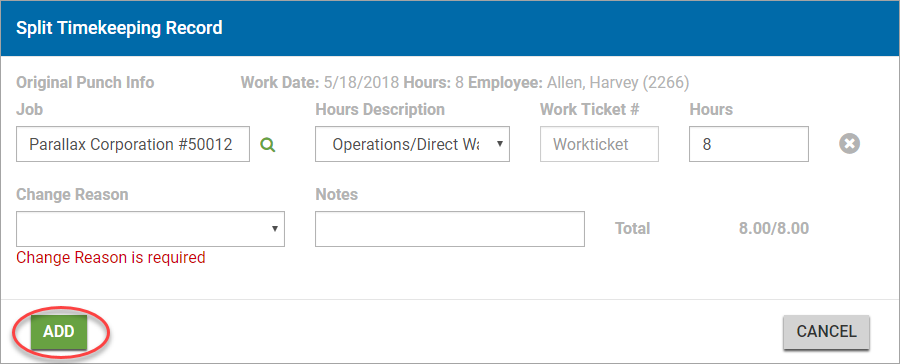
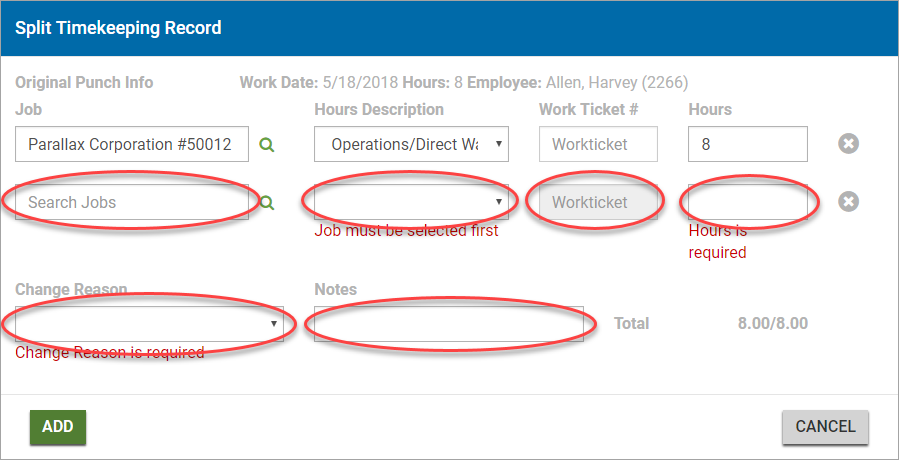
Note: To save the record, the total hours must add up to the total listed on the original record. Adjust the hours to match this value.
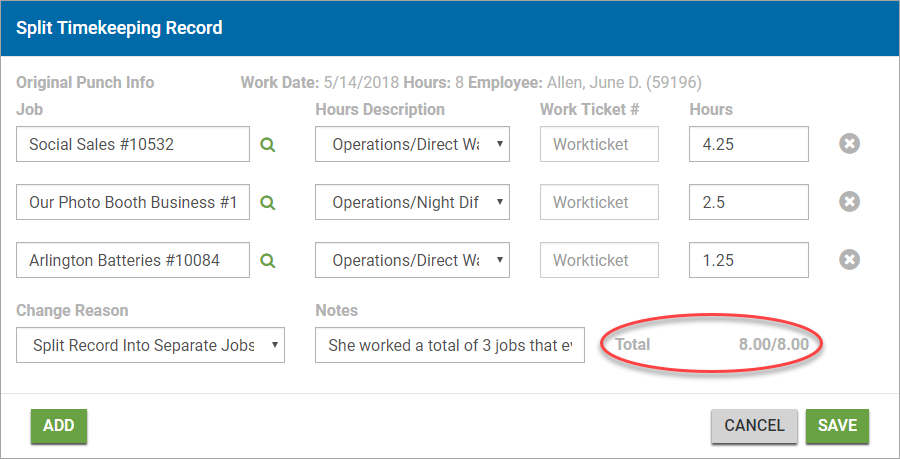

The split record displays on separate lines with a note stating that the record was split.
Note: You cannot split a timekeeping record if it is for a borrowed job, is a pending record, or has been paid (locked).
Security
Access to split timekeeping records requires you to have the Can Split TK Records Feature checked in the TK Timekeeping eHub screen in the SYS: Security Groups window.
