Overview
eHub users should change their password on a regular basis in order to maintain security so that unauthorized persons do not gain access. Also, eHub requires that the password be changed when initially logging in if the current password does not meet the criteria of a 'strong' password.
Key Functionality
- The Change Password option is available by clicking your name in the top right corner of the screen and then selecting Change Password from the drop-down options.
- Enter the Current Password for authentication.
- Enter a New Password.
- Confirm the new password by re-typing it and click the Continue button.
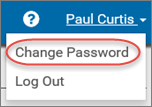
Once the new password adheres to the password specifications, the new password is accepted and becomes the current password for the account.
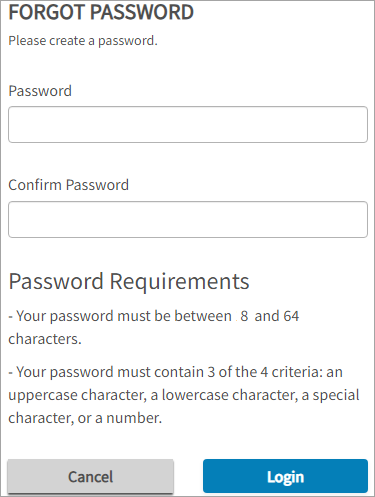
Password Requirements
eHub uses strong passwords that combine uppercase and lowercase letters, numbers, and special characters.
Your password must be 8-64 characters long (unless a higher minimum value is entered in SYS:eHub Setup) and contain 3 of the 4 criteria:
- uppercase letters
- lowercase letters
- numbers
- special characters
Example: An example of a strong password would be Hub%3*67
