Overview
The Recordings screen is used to review voice enrollments and verifications for customers using the TeamTime SIP feature. If you would like to set up Voice Verifications, contact your TEAM Sales Manager, as this is an additional feature.
Enrollments
When an employee who is setup for Voice Enrollment first calls into SIP, they will hear instructions to guide them through the enrollment process. The instructions will state "At the sound of the tone, please say 'My name is (state your first name and last name) verify me'". Then an example will play, followed by a tone.
For a successful enrollment, three successful samples are required. There is a maximum of five attempts per call. Once there are three successful enrollments, it will announce that the enrollment was successful. If three out of the five attempts fail, then it will announce that the enrollment failed and the call will direct the employee to continue with the clock in/out. Each time a non-enrolled employee calls, the system will continue to prompt them to enroll until there is a successful enrollment.
Verifications
Once an employee has successfully enrolled, each time they call into the system a verification attempt will be made and they will be prompted to verify using the same phrase as during the enrollment process.
Voice verification messages need to be 1.4 seconds or greater to be considered valid.
Note: On a verification call-in, the system will not announce if the verification was successful or not. Review the Successful column in the grid of the Recordings screen to review this information.
Setup
After your TEAM Sales Manager has provisioned this feature, you will then need to turn on access in WinTeam. In the Employee Master File double click on the Classifications screen to open the Classifications window. In the Voice Sampling section select the Use Voice Sampling check box, the Use Voice Verification check box and set the Error Rate. You will also need access to the TT: Recordings security group.
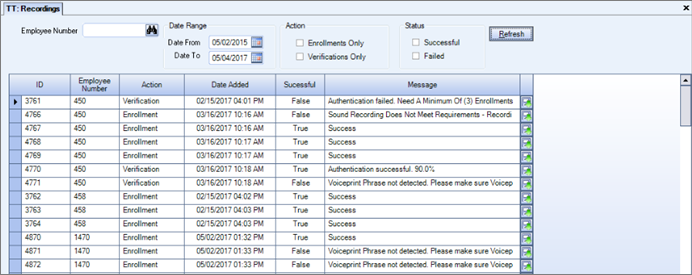
Key Functionality
Screen Elements
The initial screen load displays all enrollments and verifications for the current date. All the header fields work as filters for the grid.

Employee Number - Filter to limit records to one employee.
Date Range - Filter to expand the dates displayed. The field defaults to today's date.
Action - Filters to display only enrollments or only verifications. If neither check boxes are selected, both verifications and enrollments display.
Status - Filters to display successful or failed enrollments and/or verifications. If neither check boxes are selected, both successful and failed records display.
Refresh - Use this button to display/refresh the grid results based upon filters selected.
The Action column displays whether the sample was an enrollment or verification.
The Date Added column displays the date/time the action was performed.
The Successful column displays True or False, whether the action was successful or not.
The Message column displays helpful information to determine why an attempt failed.
Click the Save icon ![]() to save the voice sample to a local drive. Once downloaded, you may listen to the .wav audio file.
to save the voice sample to a local drive. Once downloaded, you may listen to the .wav audio file.
Security
TT Recordings Security Group, (separate from TT All).
