Note: New instances/applications of TTP are not currently being supported.
On the Clock Settings tab of the TeamTime Defaults screen, various device and operational settings are determined, including status checks and timeouts. TEAM's recommended settings will default in and are indicated in the example. Adjust as necessary.
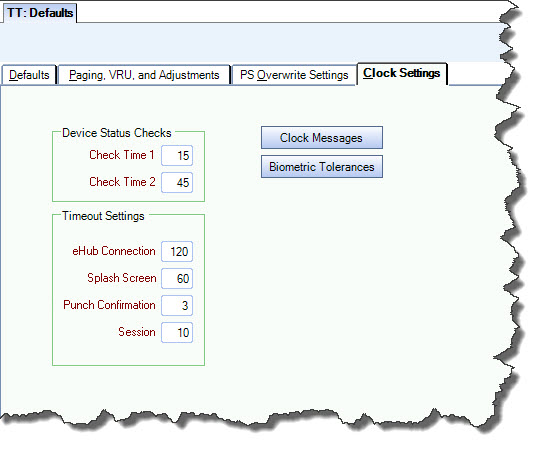
Device Status Checks
These status checks help determine if the device is still functioning properly and are used to download any database updates during non-peak times. Set the Device Status Check times to be during periods when few Employees are checking in to or out of Jobs (starting shifts/ending shifts). Both settings are required.
Check Time 1
This setting specifies the first time, in minutes after the hour, the system will check the status. Check Time 1 entry must be between 0 and 29 (first half of the hour).
Check Time 2
This setting must be between 30 and 59 (second half of the hour) and specifies how often to continue checking if the device is still active.
Timeout Settings
The Time Out Settings are used to specify time in seconds for the various components to time out. Most of these settings are in place for security reasons. If a user were to leave the device without properly ending the session, the timeouts prevent another user from compromising the original user's session. All settings are required.
eHub Connection
When a user selects the eHub button on the Home screen, the number of seconds indicated here determines how long the system will try to connect to eHub on the Web. In this case, the system will attempt to connect to eHub for 120 seconds. If it is unable to connect during that time, a message will display.
Splash Screen
On the Login screen, after the number of seconds of inactivity specified here, the splash screen will display.
Punch Confirmation
When a user performs a punch action, such as Start Shift or End Shift, a message will display to confirm that the user's action was successful. After the number of seconds indicated here, the session will be reset and the Login screen will display.
Session
After the number of seconds of inactivity specified here, the session will be reset and the Login screen will display. This timeout will occur prior to the Splash Screen timeout.
