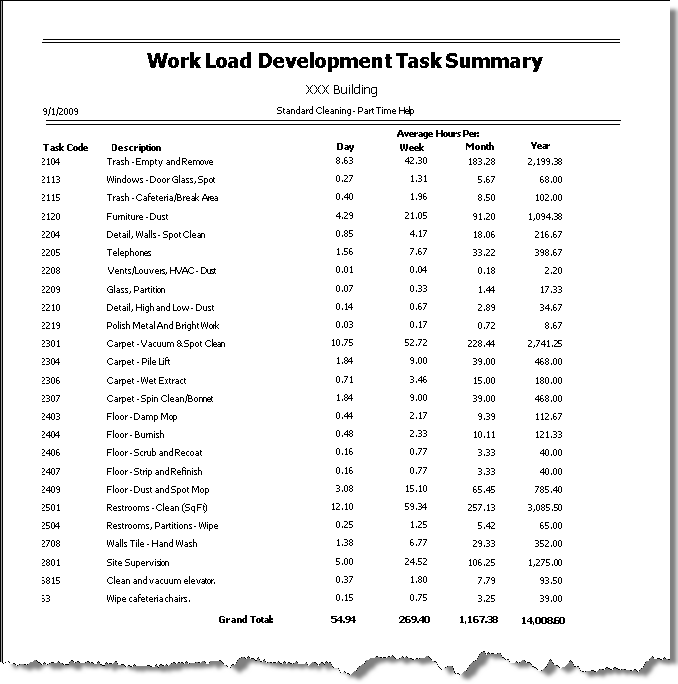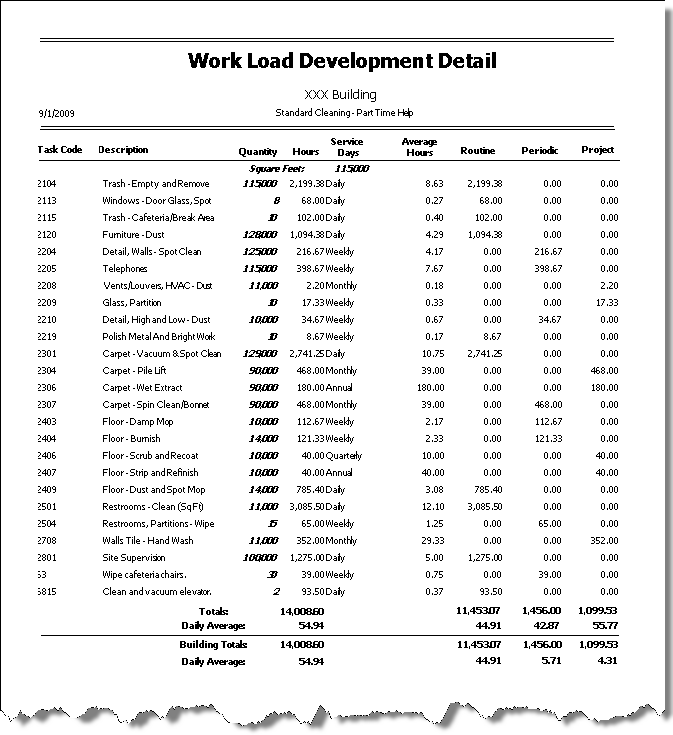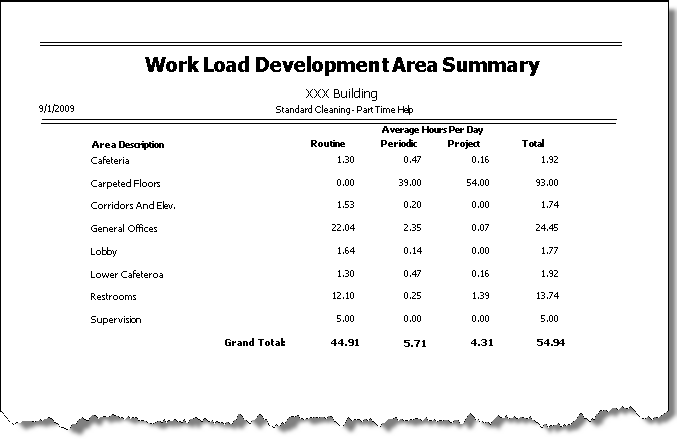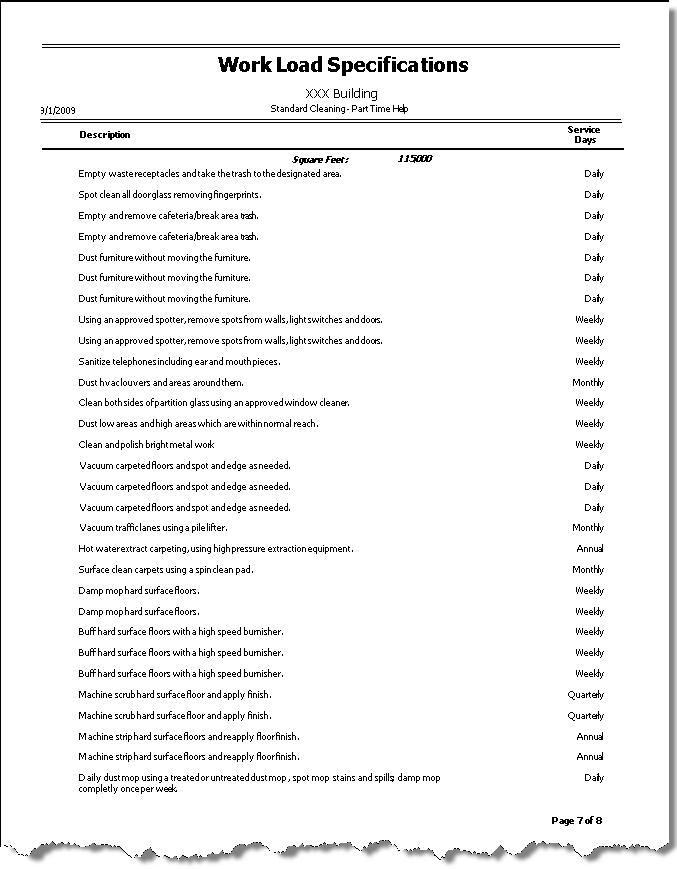Overview
You can use the TeamBid Work Load Report to print information entered on the Work Loading /Bidding Work Loading tab. The Report Criteria tab has many pre-selected detail and summary reports. The Group By and Sort By selections give you a great amount of flexibility depending on how you want the information printed. This information can be shared with your prospective customer and included in your Bid package details. This information also helps determine what Labor Hours to build into the Bid on the Bidding screen.
Using the Report Criteria tab you can generate several different reports, including
- Work Load Cover Page
- Work Load Development Detail
- Work Load Development Summary
- Work Load Development Task Summary
- Work Load Development Frequency Summary
- Work Load Development Area Summary
- Work Load Specifications without Task Numbers
- Work Load Specifications with Task Numbers
- Work Load Specifications with Task Types

Key Functionality
The TB Report Workloading screen has its own Security Group, TB Report Workloading.
The TB Report Workloading screen is part of the TB Reports All Security Group.
Tip: For more information see Security Groups Overview and Security Groups By Module.
Type a description to name the report. This description prints above the Report Title.
Available for Clients using the Multi-Company feature. The Default Company Name for Report is populated from the Company Setup screen. The list contains all companies you have permission to access.
- If the User has permission to only one company, then just that one company will display in the list.
- If the User has permissions to more than one company, the list will contain all companies the User has rights to PLUS the default reporting company.
When the Group By Company option is selected, the default company prints on the Grand Total Page and the Report Criteria page. All other pages print the applicable company name. When the Group By Company option is NOT selected, the default company prints on every page of the report.
For more information see Learning about WinTeam Reports.
Use the Data tab to filter the report by Prospect, Version, Building, Prospect Type, Version Type, and Building Type.
Click Refresh to update the grid after making changes to the source criteria.
Print Consolidated totals
Select the Include Consolidated Totals check box to consolidate totals on this report.
Include Square Footage
Select the Include Square Footage check box to include square footage on the report. This option is selected by default.
Select the Include Logo on Report check box to print the company logo on the report. This check box is selected or cleared by default, based on the option selected in SYS:Defaults. However, you can modify the setting on each report.
Preview
Click the Preview button (or use the shortcut key, ALT + V) to view the report before printing.
Click the Print button (or press ALT + P) to send the report to your default printer.
Export
Click the Export button (or press ALT + X) to export the report to a specified format. Reports may be exported to Adobe Acrobat (PDF), Excel, Comma-Separated Values (CSV), Grid View and E-mail (available for premise-based clients only).
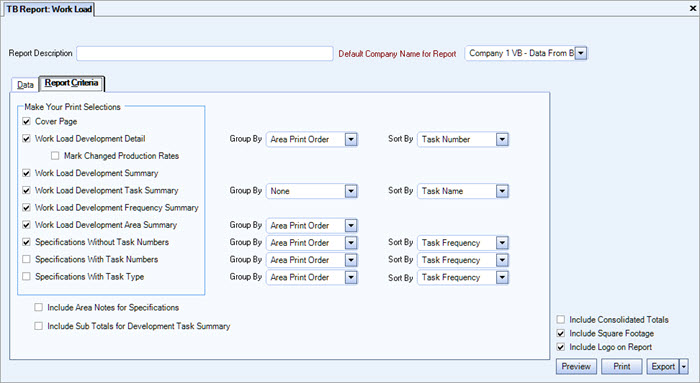
Make Your Print Selections
Select each option to include in the report.
Select this check box to summarize the workload by tasks.
Tip: If you select this check box and also Group By: Position the report will include sub totals for each position.