Overview
You can use the Positions Report to print information from the Position Descriptions screen. You can set up Positions by Prospect/Building or by Job. If the database is licensed for TeamBid Only, you will only be able to set up Positions by Prospect/Building, since the Job File will not be accessible.
You can filter, group, and print by Tiers, allowing for total customization of the report. To make filtering easier, for any Tier, you can include All, Pick/Create or Exclude parameters. Using Tier Templates to set up and save report templates makes it easy to generate a specific report each time you need it, without having to recreate the criteria. See Using Tier Templates for more information.
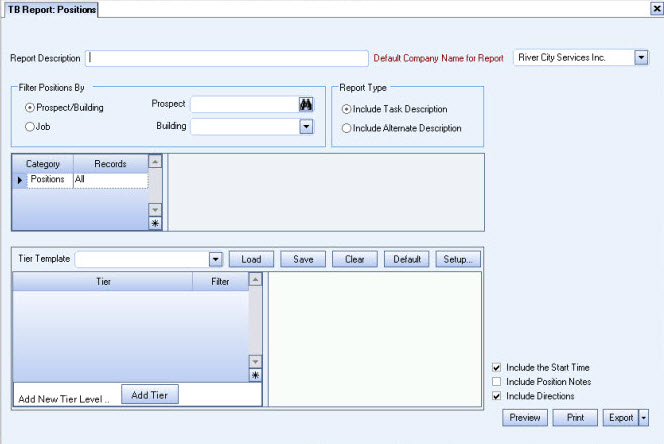
Key Functionality
Type a description to name the report. This description prints above the Report Title.
Available for Clients using the Multi-Company feature. The Default Company Name for Report is populated from the Company Setup screen. The list contains all companies you have permission to access. The default company prints on every page of the report.
If the User has permission to only one company, then just that one company will display in the list. If the User has permissions to more than one company, the list will contain all companies the User has rights to PLUS the default reporting company. For more information see Learning about WinTeam Reports.
Select to filter Positions by Prospect / Building or by Job.
Select to include the Task Description or the Alternate Text Description on the report.
Positions
Use the Positions category to select the Position(s) to include on the report.
Select All to include all Positions.
Select Pick From List to define specific Positions for the report. When you select Pick From List, the Position list displays. Select the check box next to each Position to include on the report.
Use the Tier Template to define and save customized settings for a report. To use an existing template, select the template from the list and click Load.
To create a new template, you can load an existing template, make the necessary modifications, click Save, and define a new template name in the Save As dialog box. Alternatively, you can start with a blank template by clicking the Clear button.
To modify an existing template, load the template, make the necessary modifications, and then click Save. The name of the existing template display in the Save As dialog box. Click OK.
For more information see Using Tier Templates and Using Tier Parameters.
Select the Include the Start Time check box to print the start time on the report.
This option is selected by default.
Select the Include Position Notes check box to include the Position Notes on the report.
This option is NOT selected by default.
Select the Include Directions check box to print the directions that were included with the Building setup.
This option is selected by default.
Preview
Click the Preview button (or use the shortcut key, ALT + V) to view the report before printing.
Click the Print button (or press ALT + P) to send the report to your default printer.
Export
Click the Export button (or press ALT + X) to export the report to a specified format. Reports may be exported to Adobe Acrobat (PDF), Excel, Comma-Separated Values (CSV), Grid View and E-mail (available for premise-based clients only).
Related Information
The TB Report Positions screen has its own Security Group, TB Report Positions.
The TB Report Positions screen is part of the TB Reports All and WS Reports ALL Security Groups.
Tip: For more information see Security Groups Overview and Security Groups By Module.
