Overview
You can use the Bidding Report to print the Bidding information entered on the Work Loading/Bidding (Bidding tab), detailing all costs built into the bid, and also the Overhead Costs and Profit Markup. This report can be included as part of your Proposal package.
You can filter the report by Prospect, Version, Building, Prospect Type, Version Type and Building Type. Only Prospects that have a Version and Building will display in the list.
If there is no information entered for the bid (Work Loading \ Bidding (Bidding tab) then no records meet the criteria, therefore no report is available.
You can select to print Building, Version, Prospect, and Consolidated totals for the report. A graph can also be included in the Bidding Report.
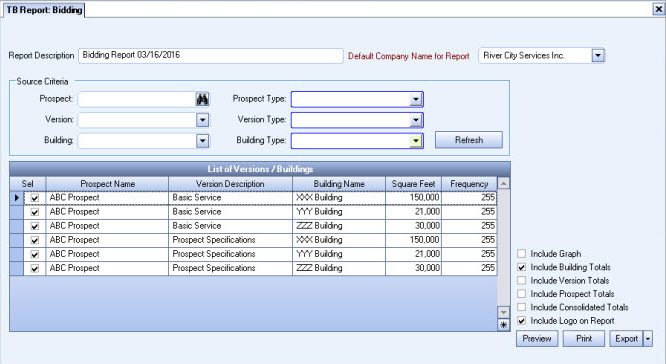
Key Functionality
Type a description to name the report. This description prints above the Report Title.
Available for Clients using the Multi-Company feature. The Default Company Name for Report is populated from the Company Setup screen. The list contains all companies you have permission to access. The default company prints on every page of the report.
If the User has permission to only one company, then just that one company will display in the list. If the User has permissions to more than one company, the list will contain all companies the User has rights to PLUS the default reporting company. For more information see Learning about WinTeam Reports.
Use the Source Criteria to filter records in the grid.
Whenever a change has been made to the filters, you must Refresh to update the grid.
This grid displays a list of Versions / Buildings based on the Source Criteria applied.
Include Graph
Select the Include Graph check box to include a graph with the report.
Include Building Totals
Select the Include Building Totals check box to include building totals on the report.
Include Version Totals
Select the Include Version Totals check box to include Version totals on the report.
Include Prospect Totals
Select the Include Prospect Totals check box to include prospect totals on the report.
Include Consolidated Totals
Select the Include Consolidated check box to consolidate totals on this report.
Select the Include Logo on Report check box to print the company logo on the report. This check box is selected or cleared by default, based on the option selected in SYS:Defaults. However, you can modify the setting on each report.
Preview
Click the Preview button (or use the shortcut key, ALT + V) to view the report before printing.
Click the Print button (or press ALT + P) to send the report to your default printer.
Export
Click the Export button (or press ALT + X) to export the report to a specified format. Reports may be exported to Adobe Acrobat (PDF), Excel, Comma-Separated Values (CSV), Grid View and E-mail (available for premise-based clients only).
Related Information
The TB Report Bidding screen has its own Security Group: TB Report Bidding.
The TB Report Bidding screen is part of the TB Reports All Security Group.
Tip: For more information see Security Groups Overview and Security Groups By Module.
