Overview
The Field Locator can be accessed from the System - Tools Menu.
Use the Field Locator utility to identify where a specific field value is used in the system.
This screen opens in read-only mode, you cannot update any fields from this screen.
This is a great tool to use if you want to know all the places a specific Job Number has been used or which tables / records use a specific Customer Type ID.
Shortcuts
- Press ALT + F to open the File menu
- Press ALT + W to open the Window menu
- Press ALT + H to open Help
- Press ALT + N to populate the grid based on the criteria specified
Security
The Field Locator screen has its own Security Group, SYS Field Locator.
The SYS Field Locator screen is part of the SYS ALL Security Group.
Tip: For more information see Security Groups Overview and Security Groups By Module.
This screen has the Read-Only Feature. For more information see Learning about Read-Only Security.
Field Locator screen
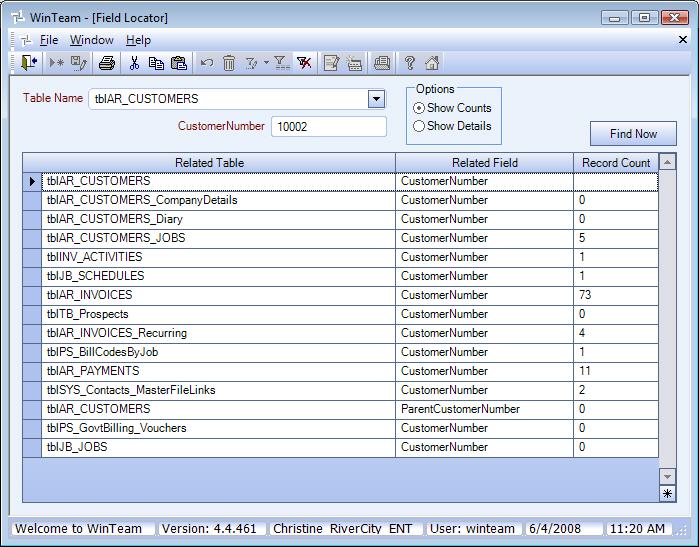
Related Information
- See WinTeam Default topics?
Key Functionality
Table Name
Use the Table Name list to select a table in the WinTeam database.
The Table Name list contains only those tables that have a single field as the Primary Key.
The Primary Key Name displays for the selected Table Name.
There are many Primary Key Names, but the most common are ID's,
Tip: To print a list of the Table Names and the Primary Key field, right-click, and then select Print/Preview.
Primary Key Name
This field is enabled when a Table Name has been selected.
The ID label will change to the Primary Key name based on the Table Name selected.
Example: If I select tblAR_CUSTOMERS for the Table Name, the ID label changes to Customer Number since this is the Primary Key name.
Enter a value that corresponds to the data type of the Primary Key.
If you enter a value that does not match the data type of the Primary Key field you will receive a message similar to this:
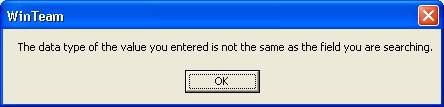
Example: If I select the Table Name of tblAR_CUSTOMERS, the ID label then changes to whatever the Primary Key Field is.
In this case, since I entered tblAR_CUSTOMERS, the ID label changes to Customer Number since this is the Primary Key name.
I then enter a value of 10003 and system displays this message since I do not have a Customer Number of 10003.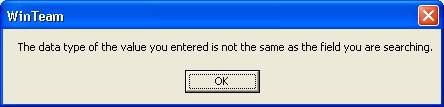
Options
Select to Show Counts or Show Details in the grid.
The default selection is Show Counts.
If Show Counts is selected, the system lists each related Table and Field Name, along with the number of records that use the Primary Key value you specified.
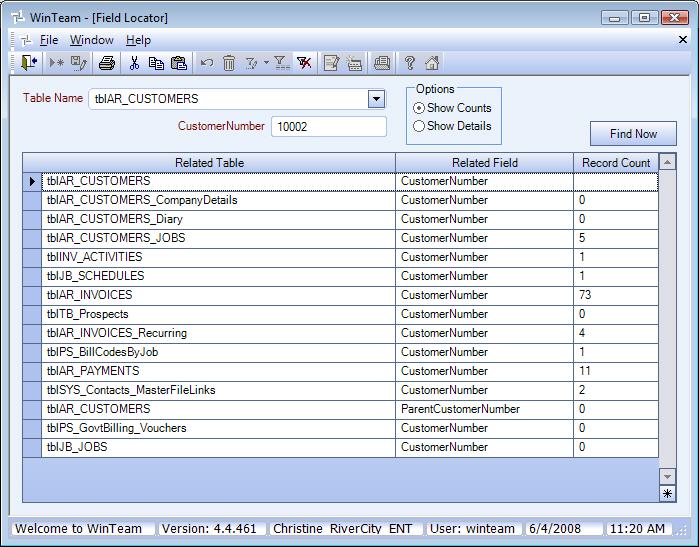
If Show Details is selected, the system lists Table and Field Name, with every record in those tables with the Primary Key Field and value in those tables.
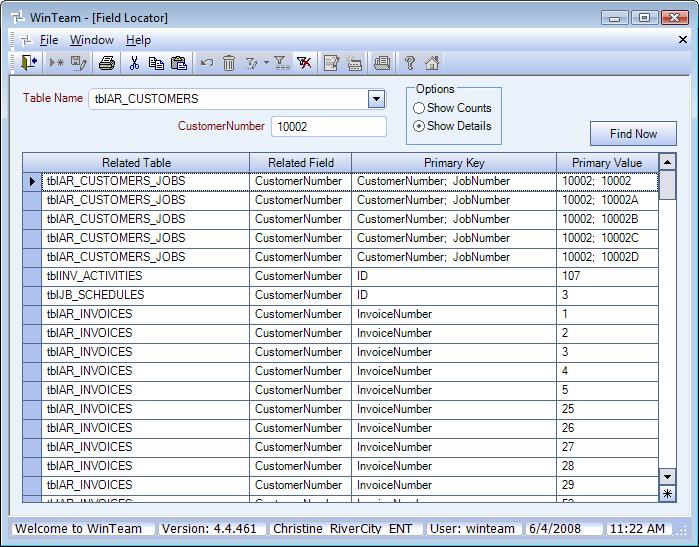
Find Now button
This button is enabled once you have entered a Table Name and a Primary Key value.
Click the Find Now button (or press ALT + N) to populate the grid based on the criteria specified.
