Overview
You can access the Change Check Logo screen from the Cash Accounts Setup screen by clicking the Change Check Logo button. The Change Check Logo screen is used (provided you have the appropriate security permission) to import a company logo file for each account that uses one on checks.
This screen is blank upon initial entry. The logo image should be created outside of WinTeam, and to display clearly at 0.5 inches high by 1 inch wide. The logo image should be saved as a .jpg image file for importing into WinTeam. An imported logo will display on the right, and its Image Size in Pixels on the left.
Change Check Logo screen
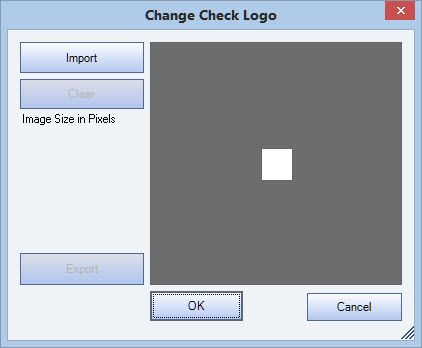
Key Functionality
Click the Import button (or press ALT + I) to import an image of the logo to print on checks. Locate and select the logo.jpg file, and then click OK.
Click the Clear button (or press ALT + C) to remove the logo image.
Click the Export button (or press ALT + E) to export the image to a new location.
Click OK to assign the signature image to the cash account.
Click Cancel to close the Change Check Logo screen.
