Overview
You can use Custom Settings to modify system functionality. Many of the Custom Settings pertain to printing of checks and invoices. You can set up Custom Settings to be recognized by User Name, Computer Name or by all workstations in your company. You may print a list of the Custom Settings that you have entered in the Custom Settings screen by clicking the Print button on the toolbar. Sections, Items and Values must be entered exactly as shown in the List of Custom Settings, including capital letters and spacing. You can set up three types of Custom Settings:
- System Wide - All work stations will recognize this custom setting.
- Local to this Computer - The setting is valid only for the computer name given. The computer name of the workstation on which you are setting up a Custom Setting will be the computer name that automatically displays in the Computer Name field. This can be overwritten and changed to a different computer name. The Local to This Computer column does not display in the SaaS environment.
- User Name - The setting is valid only for the User Name selected.
NOTE: If there are two or more records for the same setting, the precedence is:
- If BOTH Computer Name and User Name match the workstation name, and the User's Login Name exactly, then use that first.
- Else if User Name matches, and Computer Name says ALL, then use that next,
- Else if Computer Name matches, and User Name is blank (blank means ALL for User Name), then use that next,
- Else if both Computer Name says ALL and User Name is blank, then use that setting.

The Custom Settings screen can be accessed from the System - Setup Menu.
- Click in the row with the * to add a new Custom Setting.
- Enter the Section, Item, and Value EXACTLY as shown in the List of Custom Settings, including capital letters and spacing.
- Select if this setting is Local To This Computer, if applicable. If you select this option, you will need to enter a Computer Name. The setting is valid only for the Computer Name given. The workstations computer name that you are on when setting up this Custom Setting will be the Computer Name that automatically displays in the Computer Name field. This can be overwritten and changed to a different computer name.
- If this setting applies to all Computers, leave the Computer Name field set to All.
Note: You cannot change the Computer Name field unless the Local to This Computer check box is selected.
- If the setting applies to specific Users, select the user Name from the list.
- Click Close to save the changes.
- Select the row containing the setting you want to delete.
- Click the Delete key. You will see this message:
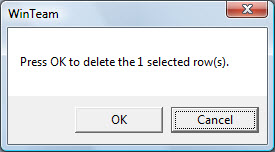
- Click OK.
- Click Close to save the changes
- Select the row containing the setting you want to make inactive.
- Change the Section to something invalid.
Example: TEAM suggests changing the Section by putting a "z" in front of inactive settings. This will force all inactive settings to the bottom of your list, since they are displayed in alphabetical order.
- Click Close to save the changes.
Related Information
The SYS Custom Settings screen does not have its own Security Group.
This screen has the Read-Only Feature. For more information see Learning about Read-Only Security.
The SYS Custom Settings screen is part of the SYS Defaults / Setup ALL Security Group (no features selected).
Tip: For more information see Security Groups Overview and Security Groups By Module.
