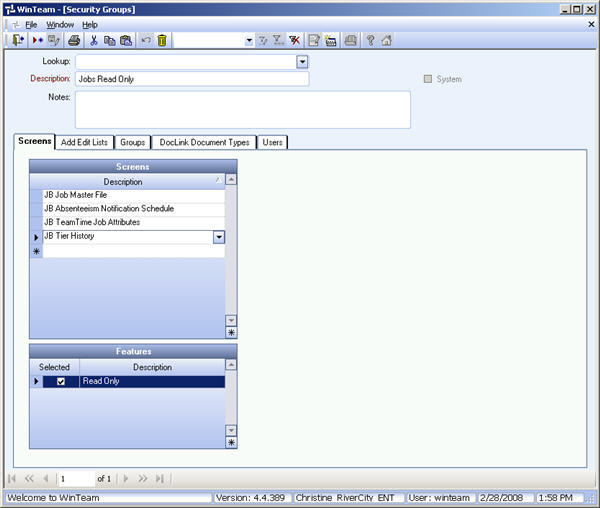To create a Read-Only Security Group
- From the System Menu, click Security Groups.
The Security Groups screen displays. - Type a unique name for the Group in the Description field, and then press Tab. For our example, we will use Jobs Read-Only.
- Enter any Notes that pertain to this Security Group, and then press Tab.
- In the Screens tab, click on the new row (marked with an asterisk), and select the screen to add to the Security Group.
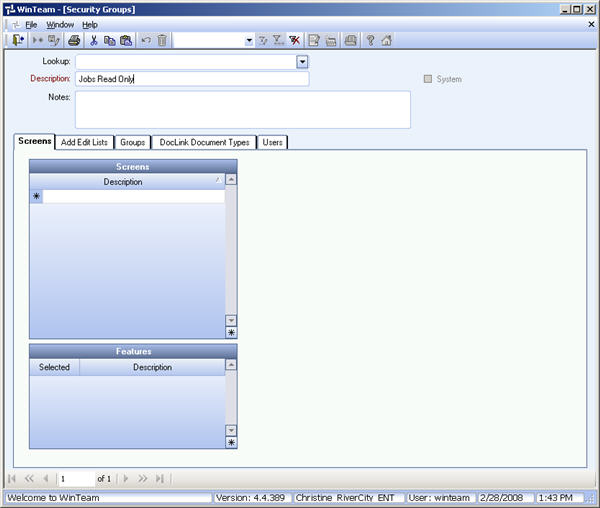
- Click the list button in the new row to display the screen list.
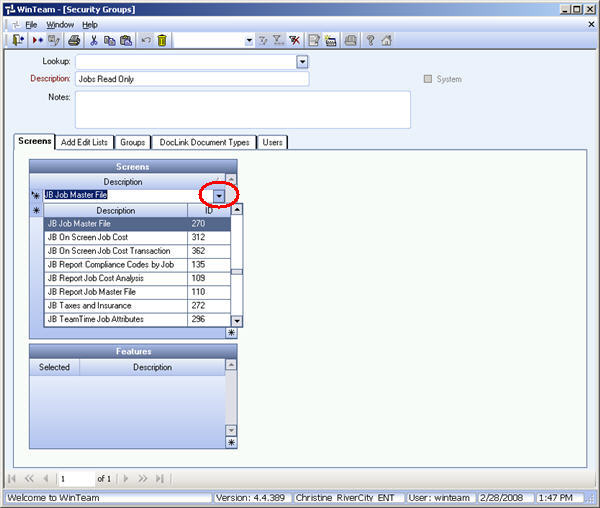
- Select a screen from the list, and then press Tab.
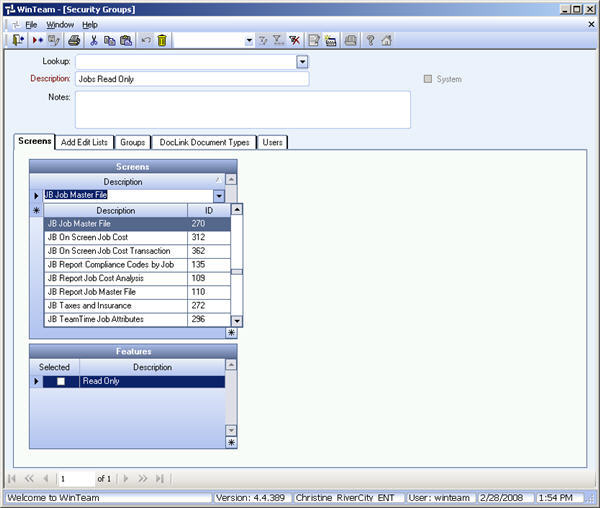
- Select the Read-Only check box in the Features grid.
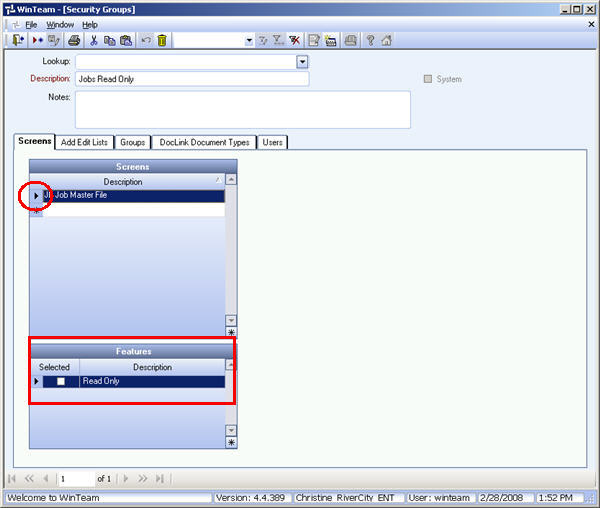
- Click in the new row (the one with an asterisk) button to continue adding screens.
For our example, we will add JB Job Master File, JB Tier History, JB Absenteeism Notification, and JB TeamTime Job Attributes.