Overview
Access the PS: Publish/Notify screen from the Personnel Scheduling module. The schedule publishing feature allows schedulers to decide when they are ready for employees to see their schedules in eHub. This allows changes to be made in the Working Schedule before employees view their schedules.
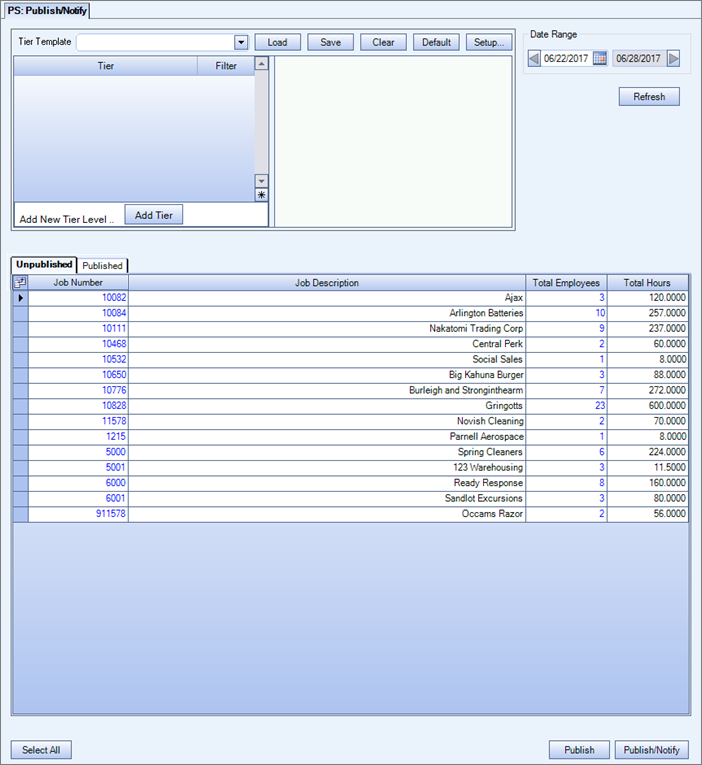
Key Functionality
- Open the PS: Defaults screen.
- On the General tab, select the Manually Publish Schedules to eHub check box. Selecting this check box displays a Publish/Notify screen in the Personnel Scheduling module.
- Set the appropriate value in the Automatically Publish _ days before Pay Week field. This setting is used as a preventative measure to ensure schedules are available to employees prior to the start of a pay week. Enter the number of days, from 1-9, before the start of the pay week for the system to automatically publish the employee schedules in eHub.
- As an option, you can select the Supervisors Can Only View Published Schedules check box. When it is selected, supervisors can only view schedules if they are published. If this option is not selected, supervisors can view the schedules while employees with eHub employee licenses cannot. This allows supervisors to assist schedulers in filling open positions in eHub before the schedules are published to the employees.
Note: If you are not using this publish feature your schedules are displayed in eHub as soon as you roll them over.
This grid has two tabs, one displays the unpublished jobs and the other displays the published jobs. The grid columns display the Job Number, Job Description, Total Employees, and Total Hours of the schedule. To quickly open the job schedule, double click the Job Number.
When you double click the Total Employees value, the Employee Information window displays. This window contains the Employee Number, Employee Name, SMS Number, Registered For Push Notification indicator, and Employee Total Hours.
The SMS Number and Registered For Push Notification fields are used in the notify process. See Notify for additional information.
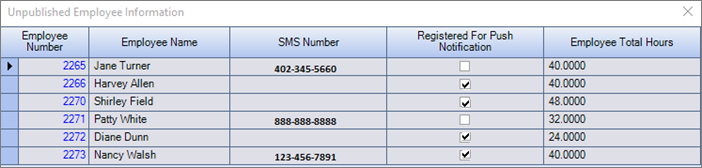
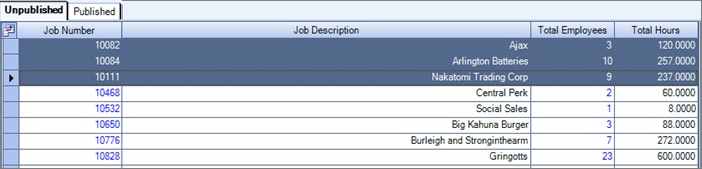
Important: If you publish and then insert a shift, the inserted shift will not be automatically published if the shift is not within the automatic update time frame. Changes to an existing shift go automatically, but those inserted ones do not—the inserted shift waits to get published.
Security
For access to this screen you need the Publish And Notify screen in the PS All security group in SYS: User Security.
