Check Distributions are used to group and sort employee pay information and paychecks. The system uses the Check Distribution Codes to determine which employees' pay information (or paychecks) are included in the payroll check run, when printing checks and creating reports. A Check Distribution method is required when adding a new employee to the Employee Master File.
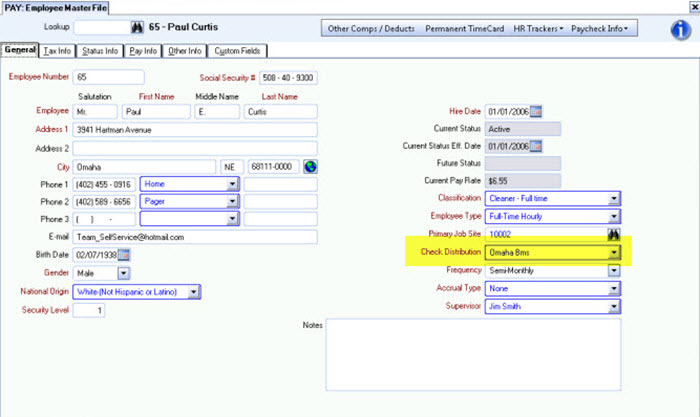
When adding a new employee in the Employee Master File, the system initially displays the default distribution selection (if one was made on the Check Distributions add/edit list). Type or select from the list of available Check Distributions. You may add additional Check Distributions by double-clicking in the Check Distribution field to display the Check Distributions add/edit list.
Another reason to use the Check Distribution is when you are printing payroll checks. Use the Grouping and Sorting Criteria options to select the order in which checks are printed for ease in distribution. The system defaults to group the checks by Distribution, and then print in employee number order. If you group and print the checks by Check Distribution it is very easy to deliver the paychecks and pay reports to each distribution point.

You may find it useful to run a Payroll Check History report grouped by Distribution Code to compare the number of paychecks that are given to each distribution point for delivery for a specified date. This would prevent any confusion that may occur upon distribution.
Several reports use Check Distributions for selecting or grouping report criteria including the Employee W-2 Report, Hours By Employee Report, Other Compensations or Deductions Report, Paycheck Warning Report, Pay Info History Report, Payroll Check History Report, and Unemployment Compensation Report.
If you want to print a report that shows information for a specific Check Distribution, select the Pick option for the Distribution. In the Pick From List, select only the Check Distribution you need.
When you select the Group By option, the system groups the information included in the report by each item selected within the specified Description.
Example: If you want to print a report that groups information by Distributions, select the Group By option for the Distributions.
