Overview
In order to accommodate the increasing need to secure Social Security Numbers, security options exist to "mask" (hide) all but the last four digits of Social Security Numbers on the Employee Master File screen, Find screens (quick lookups), reports and also Payroll Check printing.
The User who is logged in must have PAY Show Full SSN rights.
The PAY Show Full SSN Group is part of the PAY ALL and SYS ALL groups.
For more information, see Learning about Security Groups.
If a User does not have this security group or belong to the PAY_ALL or SYS_ALL security group, the Social Security Number appears "masked" and only the last 4 digits will display. Therefore, if you do not have these rights, you cannot change a Social Security Number.
The SSN will look like: ***-**-1234
For Canadian customers, the SSN will look like: ***_*1-234
Added option group on the Payroll Defaults (Misc tab) screen to select whether to print the full SSN, the last 4-digits of the SSN, or no SSN on paycheck stubs.
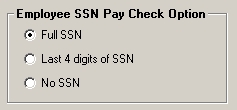
Depending on the option selected within Payroll Defaults, the Social Security Number will print appropriately on the paycheck stub.
The SSN column is always "masked" on these screens, regardless of security.
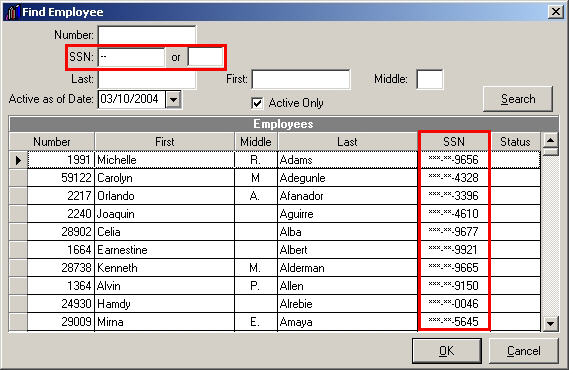
To search by SSN you must use all 9 digits of the SSN or use the smaller field to search using the last 4 digits.
Note: If you do not have the proper security rights to view full SSN's, you may still enter the full SSN when adding an employee. You may check your SSN entry after saving the employee record by using the Find Employee screen and entering the full SSN.
Warning: To make changes to the SSN, the logged on User must have "PAY Show Full SSN's" rights, which is part of PAY ALL and SYS ALL.
The Employee Master Reports (both normal and New Hire) "mask" the Social Security Number on the report. However, there is an option available to users that do have the proper security to see the SSN.
