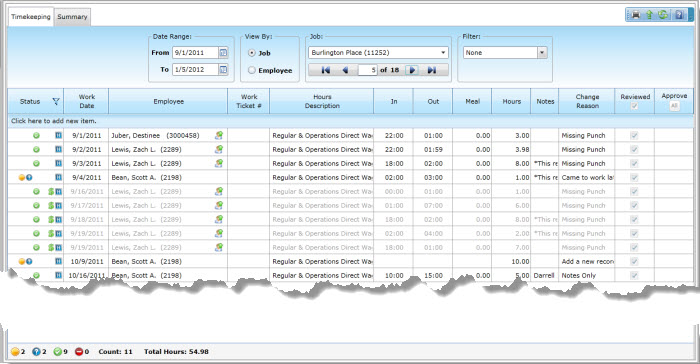Overview
The eHub Timekeeping screen can be accessed from eHub button in the toolbar.
The User Name used to log in to WinTeam must have an Employee Number assigned to it in order to open the screen, in addition to the normal Group Security. In addition, the Employee Master File (Other Info tab) must also include the eHub Settings information.
The eHub Timekeeping screen is used to review, approve, and deny timekeeping requests submitted by Supervisors from eHub. An eHub Approver cannot edit timekeeping requests.
The number count of pending records for the selected Supervisor display next to the Pending (“?”) icon below the grid. If you need to see the original timekeeping record, click the Pending icon to display the original timekeeping record.
Additional search and filters are available for viewing Approved, Denied, Pending Requests, and Exceptions.
Requests remain in a Pending status until they are either Approved or Denied by the eHub Approver.
Once a request is reviewed, either leave the Approve check box selected, or clear the check box to deny the request. Requests that are denied, must have a Denial Reason assigned.
When the eHub Approver is finished reviewing all Pending Requests, click Submit Changes to update timekeeping records in WinTeam. The Approved requests can be viewed using the Approved filter, the Denied requests can be viewed using the Denied filter. Records not marked Approved or that do not have a Denial Reason, remain in the Pending filter view.
The status of these requests will update the eHub Timekeeping Review screen in eHub. eHub Supervisors are then able to view what has been approved or denied by the eHub Approver.
Security
The eHub PAY Timekeeping screen has its own Security Group, eHub Timekeeping.
The eHub PAY Timekeeping screen is part of the PAY ALL Security Group.
Security for this screen should only be given to Users who are licensed for eHub and the User must have an Employee Number assigned to the User Name.
The User MUST have an Employee Number assigned in their User Security screen, otherwise this message displays, and you are not allowed in the eHub Timekeeping screen.
Note: For the new eHub Timekeeping screen, an Employee number does not have to be assigned in the User Security screen. If an Employee number is not assigned, the eHub login screen will display. Then, the user can enter appropriate login credentials.
For detailed information on eHub Timekeeping Security see eHub Timekeeping Security.
eHub Timekeeping screen