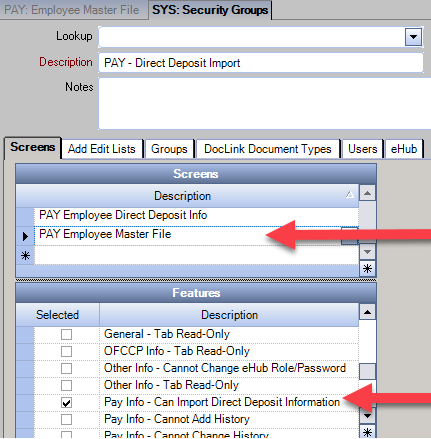Overview
You can import direct deposit information for multiple employees using the Direct Deposit button on the Pay Info tab of the Employee Master File window.
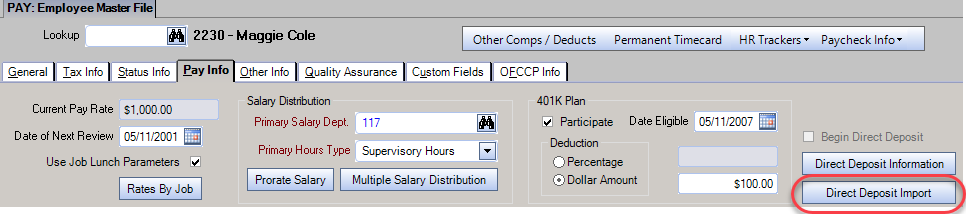
You can import multiple records for the same employee in a single file as long as only one account is marked as the primary. If the import includes an account for an employee with an existing account, the system will delete all existing accounts and then upload the accounts in the import file.
Direct Deposit information must be in a spreadsheet (.xlsx format) to be imported into WinTeam. The spreadsheet file must include the following columns–all of the column headers are required, and those listed in bold must contain data:
EmployeeNumber
PrimaryDeposit–Indicates if the account is the employee’s primary account (1 = yes, 2 = no)
AccountType–(1 = checking 2 = savings)
TransitRoutingNumber
AccountNumber
Amount–Required if the employee has more than one account type and is only entered on the non-primary account.
Notes
BankName
BankAddress
BankCity
BankState
BankZip
SystemNotes–Do not enter information in this field because it is not imported.

Direct Deposit Import Errors
Any employee who is not included in the import displays in the Direct Deposit Import Errors window with the Employee Number and a Message to help you understand why the employee was not included in the import.
Employees whose pay is managed by a third party like DailyPay are not included in the import. The message Employee direct deposit is managed by 3rd party displays for these employees.

Security
Access to the direct deposit import is controlled by the Pay Info - Can Import Direct Deposit Information feature under the PAY Employee Master File screen in the System Security Groups window and is turned off by default.