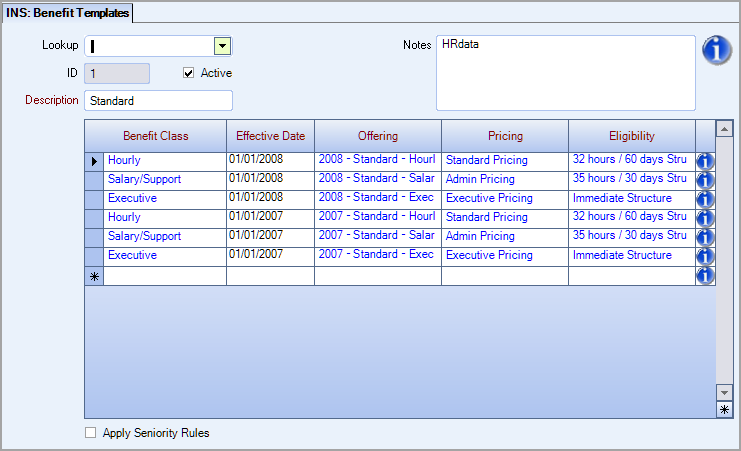INS: Setting up a Benefit Template
To create a benefit template
- On the Benefit Templates screen in the Description box, type a description for the benefit template. When you add a new item to this Add/Edit list, the system automatically assigns and displays its unique ID number. The system selects the Active check box by default, which means the item is available on the list to pick during future record creation. Clear the check box to make the item inactive or grayed out. If you select the Default check box, WinTeam uses this item to automatically fill in the corresponding field on new records.
- For each benefits package you want to include in the Benefit template, do the following:
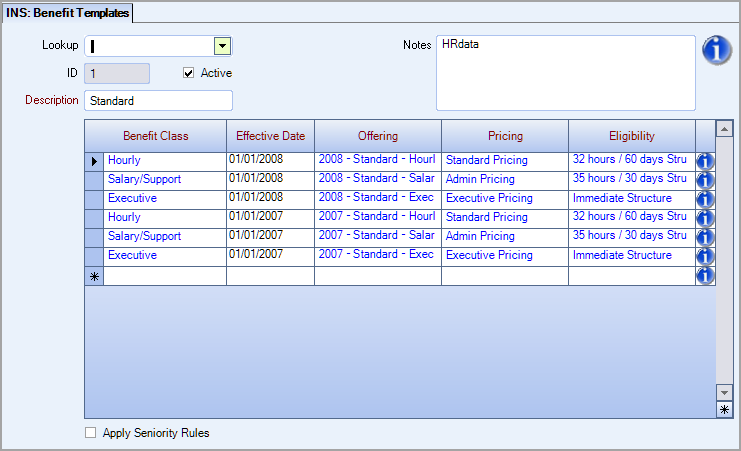
- Select the benefit class to which you want to associate that benefit package.
- In the Effective Date field, type the date you want the template to become effective.
- In the Offering field, select the Benefit Offering you want to include in the benefits package.
- In the Pricing field, select the pricing structure you want to use in the benefits package.
- In the Eligibility field, select the eligibility you want to use for the benefits package.
Page link: CSH link will go here