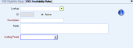An Availability Rule is a period of time used to override the default Availability Date of a benefit. You can use the Availability Rules screen to set up an Availability Rule. Double-click in the Eligibility Setup screen's Availability Rule field to open the INS: Availability Rules screen.
Example: You could make all benefits or a Benefit Offering available to an eligible employee on the first day of the month following the employee's hire date. For benefits with availability exceptions, for example one that is immediately available, and another that is available when the employee has been with your company for a year, you could set up Availability Rules: one to specify no waiting period, and one to specify a 12-month waiting period. You can then use those waiting periods to override benefit availability of those benefits in the Benefit Offering that have exceptions in availability.
To set up an Availability Rule:
- Before you set up an Availability Rule, you must set up general eligibility criteria.
- To open the Availability Rules screen, on the Eligibility Setup screen Other tab, double-click in the Availability Rule box .
- In the Description field, enter a description for the Availability Rule. When you add a new item to this Add/Edit list, the system automatically assigns and displays its unique ID number. The system selects the Active check box by default, which means the item is available on the list to pick during future record creation. Clear the check box to make the item inactive or grayed out. If you select the Default check box, WinTeam uses this item to automatically fill in the corresponding field on new records.
- (optional)In the Notes box, type free-form informational text.
- In the Waiting Period list, select the duration for the availability rule.