Overview
Use the Compliance Codes report to view information associated with Compliance Codes.
You can filter the records included on this report by using the Pick Lists on Classification Codes, Employee Types, Compliance Codes, Compliance Types, Compliance Groups, Compliance Group Types, Due Date Based On, Performed By Other, and Life Cycle Dates.
You may Group the Compliance Codes by Compliance Groups, Employee Types, Classifications, or Compliance Types.
Security
The HR Report Compliance Codes screen has its own Security Group, HR Report Compliance Codes.
The HR Report Compliance Codes screen is part of the HR Reports ALL Employees Security Group.
Tip: For more information see Security Groups Overview and Security Groups By Module.
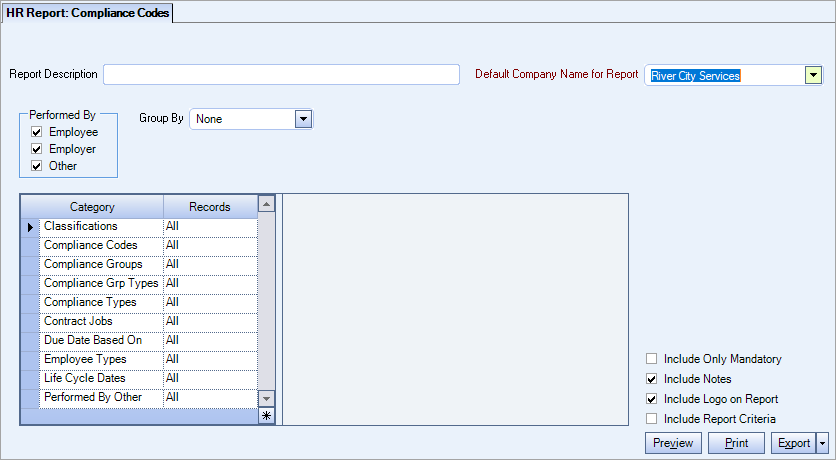
Related Information
Key Functionality
Type a description to name the report. This description prints above the Report Title.
Available for Clients using the Multi-Company feature. The Default Company Name for Report is populated from the Company Setup screen. The list contains all companies you have permission to access.
- If the User has permission to only one company, then just that one company will display in the list.
- If the User has permissions to more than one company, the list will contain all companies the User has rights to PLUS the default reporting company.
When the Group By Company option is selected, the default company prints on the Grand Total Page and the Report Criteria page. All other pages print the applicable company name. When the Group By Company option is NOT selected, the default company prints on every page of the report.
For more information see Learning about WinTeam Reports.
Performed By
The Performed By option group enables filtering for Compliance Codes that are to be performed by Employee, Employer, or Other.
If you select Other, the Performed By Other category displays in the Category/Records list allowing for further filtering by who the Compliance Code is to be performed by.
Group By
Select to group the Codes by Compliance Group, Employee Type, Classification, Compliance Type, or None,
Category/Records
Classifications
Use the Classifications category to select the Classifications to include on the report.
Select All to include all Classifications.
Select Pick to define specific Classifications for the report. When you select Pick, the Classifications list displays. Select the check box next to each Classification to include on the report.
Compliance Codes
Use the Compliance Codes category to select the Compliance Codes to include on the report.
Select All to include all Compliance Codes on the report.
Select Pick to define specific Compliance Codes for the report. When you select Pick, the Compliance Code list displays. Select the check box next to each Compliance Code to include on the report.
Compliance Groups
Use the Compliance Groups category to select the Compliance Groups to include on the report.
Select All to include all Compliance Groups on the report.
Select Pick to define specific Compliance Groups for the report. When you select Pick, the Compliance Groups list displays. Select the check box next to each Compliance Group to include on the report.
Compliance Types
Use the Compliance Types category to select the Compliance Types to include on the report.
Select All to include all Compliance Types on the report.
Select Pick to define specific Compliance Types for the report. When you select Pick, the Compliance Types list displays. Select the check box next to each Compliance Types to include on the report.
Select to filter the report using Contract Jobs.
Select All to include all Contract Jobs.
Select Range to define a range of Contract Jobs for the report. When you select Range, the range fields display. Type the beginning Contract Job Number in the From field and the ending Contract Job Number in the To field.
Select Pick to define specific Contract Jobs for the report. When you select Pick, the Jobs list displays. Select the check box next to each Contract Job to include on the report.
Due Date Based On
Use the Due Date Based On category to select the Due Dates Based On to include on the report.
Select All to include all Due Dates on the report.
Select Pick to define specific Due Date Based On for the report. When you select Pick, the Due Date Based On list displays. Select the check box next to each Due Date Based On to include on the report.
Employee Types
Use the Employee Types category to select the Employee Types to include.
Select All to include all Employee Types.
Select Pick to define specific Employee Types. When you select Pick, the Employee Types list displays. Select the check box next to each Employee Type to include.
Life Cycle Dates
Use the Life Cycle Dates category to filter the records by Life Cycle Dates.
Select All to include all codes regardless of the Life Cycle Dates.
Select Date Range to filter the records by a range of Life Cycle Dates. When you select Range, the From and To fields display. Type the beginning date in the From field and the ending date in the To field.
Performed By Other
The Performed by Other category is available when you select Other, under Performed By.
Use the Performed by Other category to select who is responsible for completing the Compliance Code task.
Select All to include all items.
Select Pick to define specific "Others". When you select Pick, the Performed By list displays. Select the check box next to each other/group to include on the report.
Include Only Mandatory
Select the Include Only Mandatory check box to display only mandatory Compliance Codes on the report.
Include Notes
Select the Include Notes check box to print the notes from the Compliance Tracking Codes screen on the report.
Select this check box to print the company logo on the report. It is selected or cleared by default based on the option selected in SYS:Defaults. However, you can modify the setting on each report.
Select this check box to include a list of the report options selected for the report. The Report Criteria page includes any ranges specified and each Category/Record selection made for the report. This check box is cleared selected by default.
Preview
Click the Preview button (or use the shortcut key, ALT + V) to view the report before printing.
Click the Print button (or press ALT + P) to send the report to your default printer.
Export
Click the Export button (or press ALT + X) to export the report to a specified format. Reports may be exported to Adobe Acrobat (PDF), Excel, Comma-Separated Values (CSV), Grid View and E-mail (available for premise-based clients only).
