Overview
You can access the Revenue Accrual screen from the General Ledger module. From the General Ledger menu, click Adjusting Journal Entries. On the Adjusting Journal Entries screen, select the Reverse Transaction check box, the Revenue Accrual button displays. Click the Revenue Accrual button. The Revenue Accrual function is for companies who use the Personnel Scheduling module. This process will create the details in the General Ledger Distribution grid for the GL Number, Job Number and Amount fields based off the Method selected. You can use the Revenue Accrual to adjust for accrued revenue
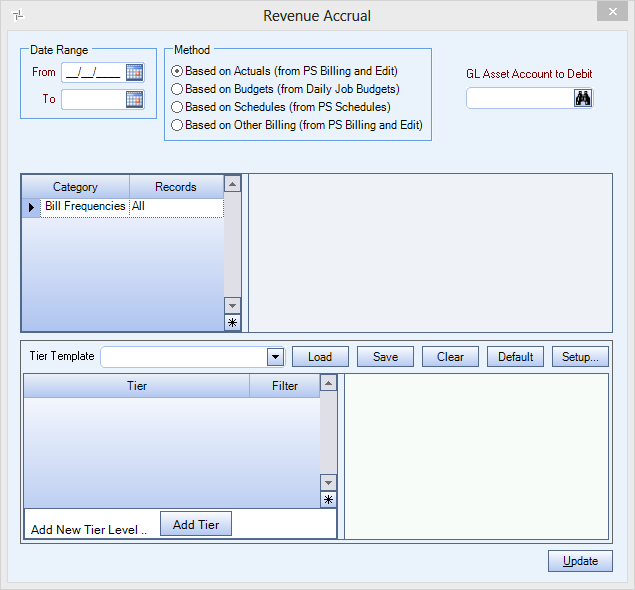
Key Functionality
| Section | Item | Value | Module and Purpose |
|---|---|---|---|
| GLRevenueAccrual | IncludeSelectionsInNotes | Yes |
Hourly Revenue Accrual This setting is used to include system notes in the Journal Entry Notes field when the revenue accrual process is run. For detailed information see Custom Setting: GL Revenue Accrual. |
Date Range
Enter the beginning of the Date Range in the From field, or use the Date Control to select a date.
Enter the ending date of the Date Range in the To field, or use the Date Control to select a date.
Method
- Based on Actuals (from PS Billing and Edit)-Use the Based on Actuals option to base the accrual on Personnel Scheduling Billing Review and Edit.
Note: This method does not take into account the Invoice Date from Accounts Receivable. Please review dates for accuracy.
- Based on Budgets (from Daily Job Budgets)-Use the Based on Budgets option to base the accrual on Daily Job Budgets.
- Based on Schedules (from PS:Schedules)- This method will accrue for those last few days of the month that are not part of the current pay period, where the PS Wizard has not been run.
Note: WinTeam does not check to ensure that time accrued from PS Schedules was not already accrued from Timekeeping.
You need to ensure that the date ranges used do not overlap to avoid double counting. - Based on Other Billing (from PS Billing and Edit) - This method allows revenue accrual from Other Billing to ensure more accurate profit and loss statements.
GL Asset Acct to Debit
Enter the GL Asset Acct to Debit to define the General Ledger asset account to debit for hourly revenue accrual, or use the Lookup to locate the GL Account Number.
Category/Records
Accrual Types
Use the Accrual Types category to select the Accrual Types to include.
Select All to include all Accrual Types.
Select Pick to define specific Accrual Types to include. When you select Pick, the Accrual Types list displays. Select the check box next to each Accrual Type to include.
Bill Frequencies
Use the Bill Frequencies category to select the Bill Frequencies to update.
Select All to include all Bill Frequencies in the update.
Select Pick to define specific Bill Frequencies for the update. When you select Pick, the Bill Frequencies list displays. Select the check box next to each Bill Frequency to update.
Job Types
Use the Job Types category to select the Job Types to include on the report.
Select All to include all Job Types.
Select Pick to define specific Job Types for the report. When you select Pick, the Job Types list displays. Select the check box next to each Job Type to include on the report.
Jobs
Use the Jobs category to select the Jobs to include on the report.
Select All to include all Jobs.
Select Range to define a range of Jobs for the report. When you select Range, the range fields display. Type the beginning Job Name or Number in the From field and the ending Job Name or Number in the To field.
Select Pick to define specific Jobs for the report. When you select Pick, the Jobs list displays. Select the check box next to each Job to include on the report.
Select Create to define your own list of Jobs. When you select Create, a small grid displays to the right. Enter the Job Numbers you want to include in the list, or use the Lookup to locate the Job Numbers.
Select Exclude to identify records that should not be included. When you select Exclude, a small grid displays to the right. Enter the Job Numbers you want to exclude in the list, or use the Lookup to locate the Job Numbers.
Companies
The Company Pick option filters for AR Invoice and Payment records. The Companies category is available for Clients using the Multi-Company feature.
Select the Companies to include on the report.
Select All to include all companies on the report.
Select Pick to define specific Companies for the report. When you select Pick, the Companies list displays. Select the check box next to each Company to include on the report.
Note: When running reports using the Company Category/Record Pick and the company name exceeds the maximum number of characters, WinTeam will truncate the name.
Update button
Click Update to continue with the hourly revenue accrual. This will update the GL Number, Job Number and Amount fields in the General Ledger Distribution grid.
