Overview
You would normally use GL Budgets Copy Budgets from a Period feature after you have rolled over your General Ledger Fiscal Period budgets from the previous year into the new fiscal year. Many companies use the previous fiscal year's last period budget (fiscal period 12) as their template for rolling over the other fiscal periods (1 thru 11), which takes into consideration that there were/will be new jobs starting and old jobs ending.
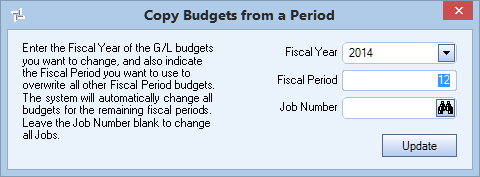
The Copy Budgets from a Period dialog box can be accessed from the GL: Budgets screen Copy Budgets from a Period button.
Key Functionality
Enter the Fiscal Year of the GL Budgets that you want to change.
Enter the fiscal period you want to use to overwrite all other Fiscal Period budgets for this fiscal year. The default for the Fiscal Period is set to 12, since this is typically the fiscal period that is used for overwriting the other period budgets.
Enter the Job Number for which you want to change GL Budgets, or use the Lookup to locate the Job Number. Leave the Job Number blank to change all Job GL Budgets.
Click Update (or press ALT + U) when you are sure that you have selected the correct Fiscal Year, Fiscal Period and Jobs (if applicable).
Based on the Fiscal Year and Fiscal Period you indicated, you are prompted to confirm the update. Select Yes to proceed or No to stop the process.
Note: Ensure your database has been backed up and your entries are correct before beginning the Update. Once the Update is completed, it is irreversible.
