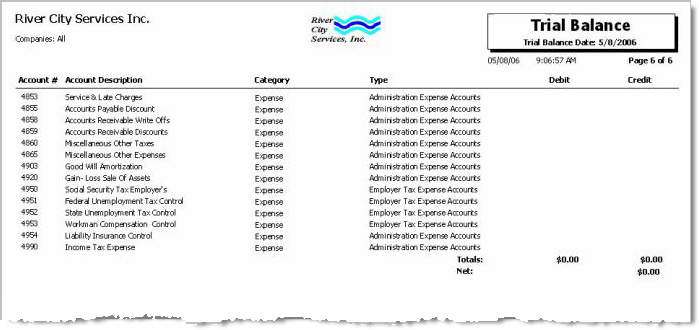Overview
You can use the Trial Balance to test the equality of debit and credit balances from the General Ledger. The purpose of the trial balance is simply to prove that the total of debits equals the total of credits and to "catch" or detect any obvious errors that may have occurred in either the recording or the posting process. You should note, however, that even if the total of the debits in the trial balance is equal to the total of the credits, this proves only that the accounts are "in balance"; it does not indicate that errors have not been made. (For example, a posting could have been made to the wrong account or a transaction may not have been posted at all.)
Information on this screen is for viewing purposes only. To make changes or corrections to GL #’s, Account Descriptions, Categories or Type you must return to the Chart of Accounts screen. If you need to make changes to the Debit or Credit columns, you must return to the source document.
Standard grid functionality applies to this screen. For information on grid functionality see Understanding Grids and Using the Filter Row Feature.
From the Trial Balance screen, you may click the Detail button (right side of the transaction line) to view the Comparative Analysis screen for that account.
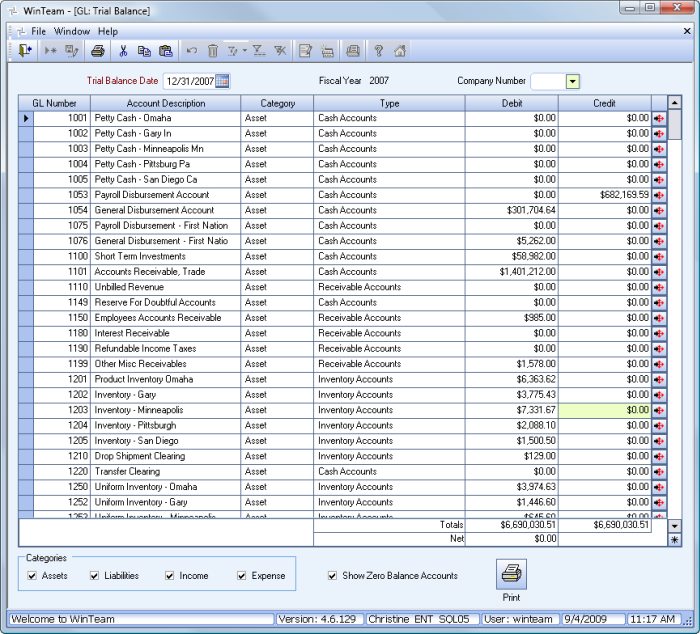
Key Functionality
Trial Balance Date
Use the Trial Balance Date to define the ending date for the trial balance period. The system re-adjusts the totals for each account based upon the date entered.
Type a date in this field, or use the Date Control to select a date.
The system defaults to the last day of the Fiscal Period that "Today's Date" falls in.
Fiscal Year
Displays the current Fiscal Year for the trial balance.
Company Number
Select the Company Number for the accounts you want to view.
Grid
Standard grid functionality applies to this screen. For information on grid functionality see Understanding Grids and Using the Filter Row Feature.
For information on grid functionality see Understanding Grids and Using the Filter Row Feature.
GL Number
Displays each General Ledger account number in the GL Number column.
Account Description
Displays the description associated with the General Ledger account number in the Account Description column.
Category
Displays the account category (Asset, Liability, Income, or Expense) in the Category column.
Type
Displays the account type in the Type column.
Debit
Displays the debit balance of the account as of the Trial Balance Date in the Debit column.
Credit
Displays the credit balance of the account as of the Trial Balance Date in the Credit column.
Detail Button
Click the Detail button to display the Comparative Analysis screen for the selected account. Close the Comparative Analysis screen to return to the Trial Balance screen.
Totals
View the total of the Debit column and the Credit column balances in the Totals fields.
Net
Displays the net value of the Debit Total and Credit Total in the Net field.
Categories
Use Categories to select the account categories to include in the trial balance. The system default selects all categories (Assets, Liabilities, Income, and Expense accounts).
Click to select one or more categories to include Assets, Liabilities, Income, or Expense.
Show Zero Balance Accounts
Select the Show Zero Balance Accounts check box to display whether or not to include accounts with a zero balance in both the Debit and Credit columns.
- Select the Show Zero Balance Accounts check box to include accounts with a zero balance.
- Clear the Show Zero Balance Accounts check box to omit accounts with a zero balance.
Print button
Click the Print button to display a quickie report.