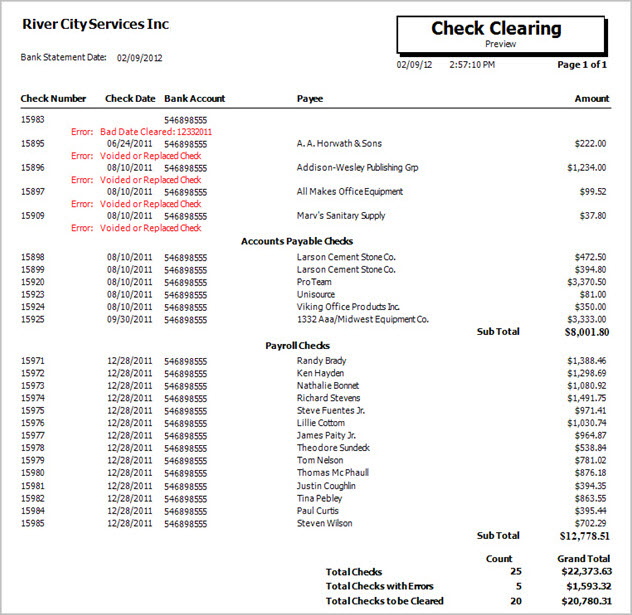Overview
You can use the GL Check Clearing Utility to import a file which contains a list of cleared checks, in order to automatically clear the matched checks in WinTeam.
If your bank has the ability to create a file(s) containing cleared checks, you may import this file (after creating a valid Check Clearing File Format) into WinTeam and mark the matching checks as cleared in the WinTeam database.
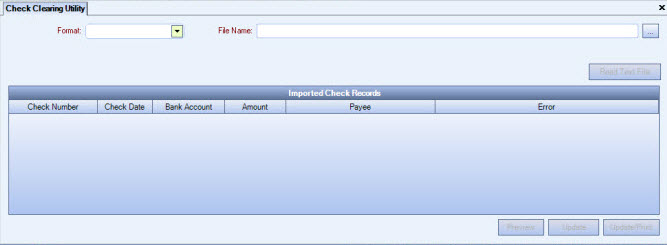
The GL Check Clearing Utility can be accessed from the General Ledger Menu.
Key Functionality
Format
Select the valid Check Clearing File Format (previously set up on the Check Clearing File Formats screen).
File Name
Enter the path of the file received from your bank. You may use the ellipses button to locate the file.
Bank Statement Date
This field displays if the selected Format requires the Bank Statement Date to be Entered by User.
Enter the date of the bank statement.
Cash Account
This field displays if the selected Format requires the Account Number to be Entered by User.
Select the Cash Account from the list of available Cash Accounts set up.
Read Text File button
The Read Text File button is available only after all required fields have entries.
Once pressed, the system reads the file, verifies all parity checks (specified in the Check Clearing File Format)(fixed width only), and creates records in a temporary table.
In addition, the system records any information in the file that does not have good data and records that data in a temporary table in order to generate exception reports.
Preview button
Click Preview to review records that did not have good data, checks whose bank account number does not exist in Cash Accounts, invalid check numbers, mismatched amounts, checks previously cleared, and a list of checks about to be cleared.
The grid displays the records in the same order as they were read from the file. If any of the Format, File Name, Bank Statement Date, or Cash Account fields are changed by the user, the grid will be cleared. The grid is also cleared after clicking the Update or Update/Print button.
Update button
Click Update to mark the "good" records as cleared. The records will store the Cleared Date from the file, and the User Name who was logged in when the import was run. If the Bank Statement Date was contained within the text file, it is also stored.
Update/Print button
Click Update/Print to mark the "good" records as cleared, and print reports for records that did not have good data, checks whose bank account number does not exist in Cash Accounts, invalid check numbers, mismatched amounts, checks previously cleared, and a list of checks about to be cleared. The records will store the Cleared Date from the file, and also the User Name who was logged in when the import was run. If the Bank Statement Date was contained within the text file, it is also stored.