The standard messaging feature allows eHub supervisors and office staff to send messages to employees via eHub Mobile, or SMS text messages.
Messages display on employees mobile device within the message inbox in eHub Mobile or in the device message app. Notifications for messages are sent as SMS text messages or as a push notification through eHub Mobile, depending on the option you have enabled. If you have not enabled the SMS text option, or push notifications in eHub mobile, you will still be able to view messages via the message inbox in eHub mobile. The mobile application is available for iOS and Android devices.
Key Functionality
Through eHub mobile, employees can allow push notifications.
- Open the phone settings application on your mobile device.
- Enable notifications for eHub.
Push notification examples:
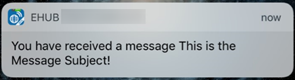

Through eHub web, employees can turn on access to receive SMS text messages.
- Click your user name in the top right of the screen and select Preferences.
- On the Preferences screen click Enable for the appropriate phone number and then click Enable again in the confirmation window. A Pending indicator displays for the record until the opt-in process is complete.
- The employee receives a text message to the phone number enabled. Employees must reply "yes" to the message to subscribe to the text notifications. After the employee confirms, they receive a confirmation message letting them know they have successfully subscribed to the notifications.
SMS text notification examples:
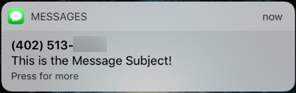

A message center icon displays on the main landing page. If you have new messages, a number displays on this icon to indicate the number of new messages.
- To view the message, tap the message center iconon bottom of the main landing page. Unread messages appear in bold text.
- To view the message body text, click the arrow to the right of the message.
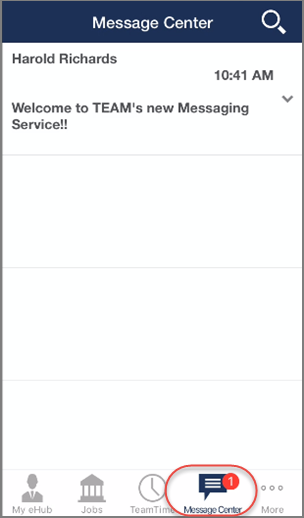
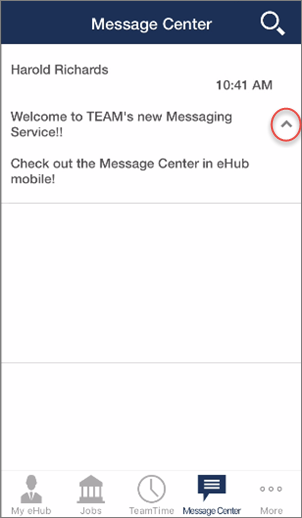
A message center icon displays on the main landing page. If you have new messages, a number displays on this icon to indicate the number of new messages.
- To view the message, tap the message center iconon the top right section of the main landing page. Unread messages appear in bold text.
- To view the message body text, click the arrow to the right of the message.
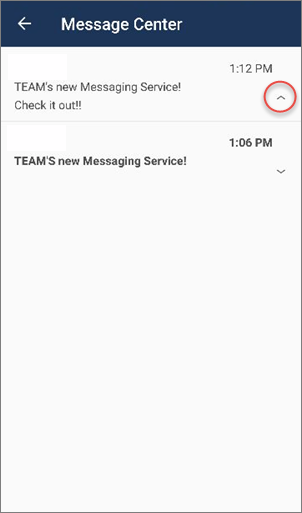
Tip: To unsubscribe to these text messages, reply "stop" to a message.
Security
To opt in to receive SMS text messages (via the eHub Preferences window) you need the Can View/Edit SMS Preferences option selected in the SS User Preferences eHub Screen in the SYS: Security Group in WinTeam.
