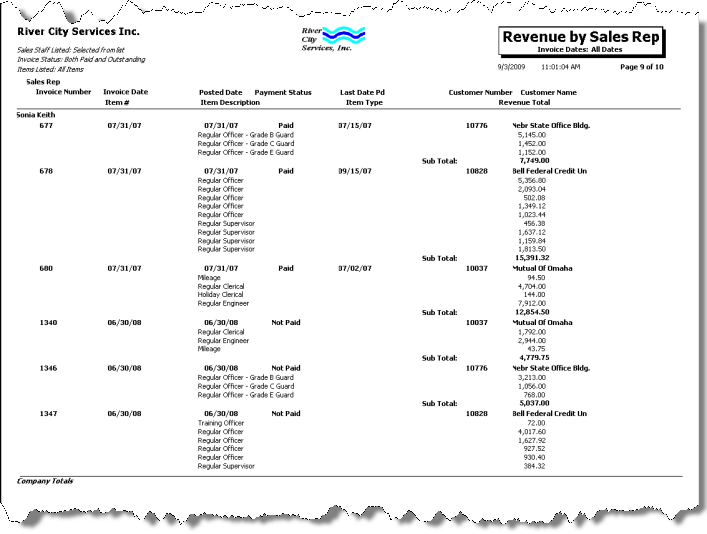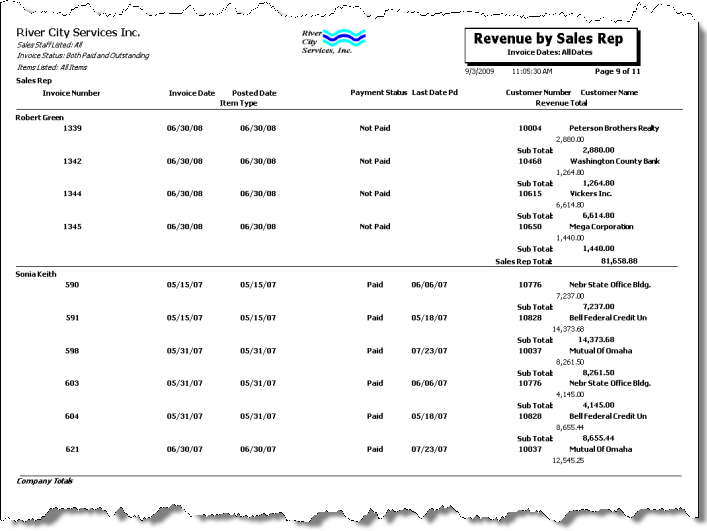Overview
The Revenue By Sales Rep Report is used to view invoice details for a specified date range. Use this report for reviewing payment status, service details, and revenue total.
The Revenue By Sales Rep Report can be run to find all invoices and/or invoice details that are marked as commissionable. The report will look to AR: Defaults to determine how to find commissionable invoices, either by the entire invoice or specific invoice details line.
You may filter the report by Items, Item Types, Sales Representatives, Invoice Dates, Posting Dates, and Last Paid Dates.
You may include outstanding and/or paid invoices. You may also choose to include products and/or services.
The summary report contains the Sales Representative, Invoice Date, Posted Date, Payment Status, Last Date Paid,Customer Number and Name, Invoice Number, Item Type and Revenue Total.
The detailed report contains all items in the summary report plus the Item #, Item Description, Item Type, and Revenue Total of each invoice.
The report sorts first by Sales Representative, then by Invoice Number by default.
The first sort will always be Sales Representative, then you can also choose to Group By Customer, Sales Rep, or Parent Customer.
If you select to Group By Customer the report sorts first by Sales Representative, then Customer Name, and finally Invoice #.
You can filter, group, and print by Tiers, allowing for total customization of the report. To make filtering easier, for any Tier, you can include All, Pick/Create or Exclude parameters. Using Tier Templates to set up and save report templates makes it easy to generate a specific report each time you need it, without having to recreate the criteria. See Using Tier Templates for more information.
When exporting using Grid View, the Commissionable fields are added to grid.

Key Functionality
The AR Report Revenue By Sales Rep screen has its own Security Group, AR Report Revenue By Sales Rep.
The AR Report Revenue By Sales Rep screen is part of the AR Reports ALL Security Group.
Tip: For more information see Security Groups Overview and Security Groups By Module.
Type a description to name the report. This description prints above the Report Title.
The Default Company Name for Report is populated from the Company Setup screen. The list contains all companies for which you have security permissions to view. If you have permission for only one company, that will be the only one displayed in the list. If you have permissions to multiple companies, the list will display those companies PLUS the default reporting company.
When discernible, WinTeam will print the appropriate company name and logo on each page; otherwise the Default Company Name will print. That is, if a Company level is included in the tiered section and is displayed in the tiered information at the bottom of the page, then that company's Report Name and Logo (if selected) prints on that page.
If there is not a Company identified in the tier area of the page, then the Default Company Name for Reports is used. The default Company Name and Logo is also used for the Total Enterprise report. For more information see Learning about WinTeam Reports.
Use the Report Format option to choose the level of detail for the report.
The summary report contains the Sales Rep, Invoice Number, Invoice Date, Posted Date, Payment Status, Last Date Paid, Customer Number and Name, Item Type, and Revenue Total.
The detailed report contains all items in the summary report plus the Item #, Item Description, and Revenue Total of each invoice.
Use the Invoices option to select the type of invoices to include on the report.
Select All Invoices to include all invoices on the report.
Select Outstanding to include only outstanding invoices on the report.
Select Paidto include only paid invoices on the report.
Select whether to include Products, Services, or both on the report.
Both Products and Services are selected by default.
Select whether to include Hourly, Other Billing, or both on the report.
Both Hourly and Other are selected by default.
When limiting the Items or Item Types on this report, you will not see any Personnel Scheduling Type Invoices included on the report. The Items from PS checkboxes are therefore just used and looked at if the Items and Item Types selections are left as ALL.
Items
Use the Items category to select the Inventory Items to include on the report.
Select All to include all items in the Item Master File.
Select Range to define a range of item numbers for the report. When you select Range, the range fields display. Type the beginning item number in the From field and the ending item number in the To field.
Select Pick to define specific Items for the report. When you select Pick, the Items list displays. Select the check box next to each Item to include on the report.
Select Create to define your own list of Items. When you select Create, a small grid displays to the right. Enter the Item Numbers you want to include in the list, or use the Lookup to locate the Item Numbers.
Select Exclude to identify records that should not be included. When you select Exclude, a small grid displays to the right. Enter the Item Numbers you want to exclude in the list, or use the Lookup to locate the Item Numbers.
Item Types
Use the Item Types category to select the inventory Item Types to include on the report.
Select All to include all Item Types on the report.
Select Pick to define specific Item Types for the report. When you select Pick, a list of all Item Types display. Select the check box next to each Item Type to include on the report.
Sales Rep
Use the Sales Rep category to select the sales representatives to include on the report.
Select All to include all Sales representatives on the report.
Select Pick to define specific Sales Representatives for the report. When you select Pick, a list of all Sales Representatives displays. Select the check box next to each Sales Representative to include on the report.
Invoice Dates
Use the Invoice Dates category to filter the report criteria by invoice dates.
Select All to include all invoices regardless of the invoice date.
Select Date Range to define a range of dates for the report. When you select Date Range, the date range fields display. Type the beginning date in the From field and the ending date in the To field, or use the Date Control to select a date.
Posting Dates
Use the Posting Dates category to filter the report criteria by posting dates.
Select All to include all invoices regardless of the posting dates.
Select Date Range to define a range of dates for the report. When you select Date Range, the date range fields display. Type the beginning date in the From field and the ending date in the To field, or use the Date Control to select a date.
Last Paid Dates
Use the Last Paid Dates to filter the report for paid (or partially paid) invoices only using a date range.
Select All to include all invoices on the report.
Select Date Range to include paid (or partially paid) invoices using a range of payment dates. When you select Date Range, the date range fields display. Type the beginning date in the From field and the ending date in the To field, or use the Date Control to select a date.
Use the Tier Template to define and save customized settings for a report. To use an existing template, select the template from the list and click Load.
To create a new template, you can load an existing template, make the necessary modifications, click Save, and define a new template name in the Save As dialog box. Alternatively, you can start with a blank template by clicking the Clear button.
To modify an existing template, load the template, make the necessary modifications, and then click Save. The name of the existing template display in the Save As dialog box. Click OK.
For more information see Using Tier Templates and Using Tier Parameters.
You can also choose to Group By Customer, Sales Rep, or Parent Customer. The default selection is Sales Rep.
If you select to Group By Customer the report sorts first by Sales Representative, then Customer Name, and finally Invoice #
If you select to Group By Sales Rep, the report sorts first by Sales Representative, then by Invoice Number.
The Print Enterprise Totals check box is available to users who have more than one company, and may be selected to print enterprise totals on the report. This check box is selected by default.
If this is not selected, the report prints only the tiered reports that are marked for printing.
This option is available for Summary Report Format.
Select this check box to include Item Types on the Summary Report Format.
Select the Commissionable Invoices Only check box to display only invoice records that are marked as Commissionable either in the header or detail line items.
Select this check box to print the company logo on the report. It is selected or cleared by default based on the option selected in SYS:Defaults. However, you can modify the setting on each report.
Select this check box to include a list of the report options selected for the report. The Report Criteria page includes any ranges specified and each Category/Record selection made for the report. This check box is cleared selected by default.
Preview
Click the Preview button (or use the shortcut key, ALT + V) to view the report before printing.
Click the Print button (or press ALT + P) to send the report to your default printer.
Export
Click the Export button (or press ALT + X) to export the report to a specified format. Reports may be exported to Adobe Acrobat (PDF), Excel, Comma-Separated Values (CSV), Grid View and E-mail (available for premise-based clients only).