Log in to Make a One-Time Payment on the Online Payment Portal
This article shows you how to log in to make a one-time payment on the online payment portal.
Use this link to learn how to send an online portal invite from WinTeam.
Log in Steps To Make a One-Time Payment
- Click the link provided to you or click the link in the activation email.
- Enter an Invoice Number and Customer Number for an outstanding invoice.
- Click the Make A One-Time Payment button.
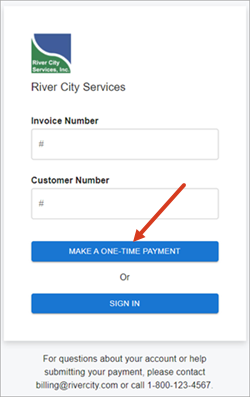
Note: The logo, company name, and contact information that display on the login page are configured in the AR: Defaults window.
Once logged in, the Open Invoices page displays.
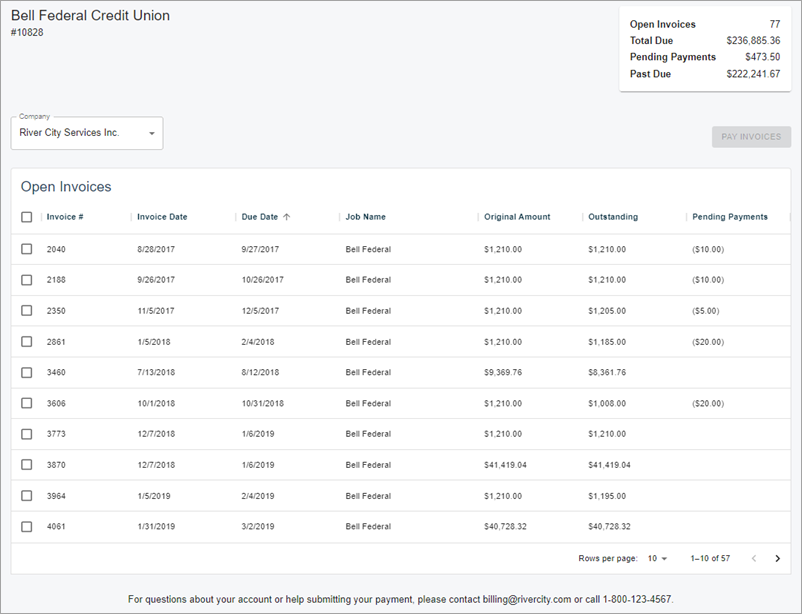
Users are automatically logged out after ten minutes of inactivity. This increases security and enhances on-screen data integrity.
If users are having issues logging in, refer to Log in/Sign in Issues for helpful details.
Users who log in to make a one-time payment can then sign in and set up an account. Use this link for details on this process.
Learn how to make a one-time ACH or credit card payment.
