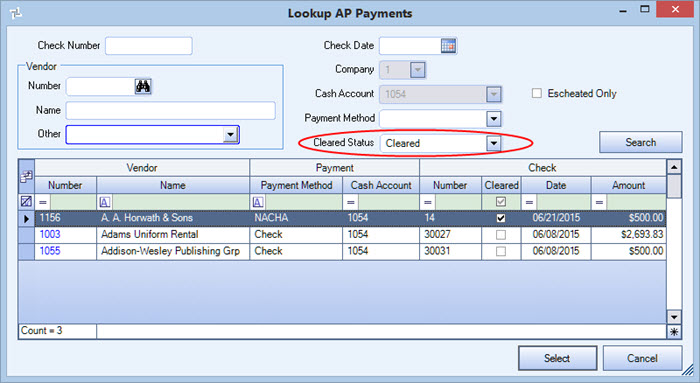Once the voided check is updated to the General Ledger, the system reopens the unpaid invoice for payment. If you want to create a credit memo invoice while voiding an AP check, see Creating a Credit Memo Invoice while Voiding an AP Check. Please note that you cannot create a credit invoice for a check that includes an Alternate Payment invoice.
What you need to know:
- In order to void an AP check, it must be posted to the General Ledger.
- In order to void an AP check, it must have a status of Normal.
- You cannot void an AP Check that has been cleared, un-posted or reconciled.
- You cannot void an AP Check that has not been printed.
- You cannot void a check that does not have a check date.
- You can un-post an AP Check batch, even if there are checks in that batch that are marked as voided, but you cannot un-post an AP Void batch.
- An AP Invoice that was paid by a check, then voided (making the payment amount $0.00 for the invoice) cannot be deleted.
- You can only void Checks, Handwritten Checks or NACHA (with a positive check number).
Note: Replacement Checks may not be voided.
You can use this procedure to void an AP check:
- From the Accounts Payable menu, select AP Payment Wizard.
- Select the Create a New Batch Function and Void Checks Batch Type, and click Next.
- If applicable, select the Company Number.
- Enter the GL Cash Account Number from which the check will be voided, and enter the Void Date on which you want to void the check. Enter any Notes you wish to store with the batch.
- Click the Add New button (*) to open up a row in the Check list you want to void. If necessary, use the Lookup to search for the Check Number you wish to void. (In the Lookup AP Payments window, select the Cleared Status of Not Cleared, and click Search.)
- Enter the Accounts Payable Check you want to void.
- The Create Credit Inv check box is available only if the check you are voiding was Applied to Invoices and not Applied to Expenses. When the Update to GL is completed, the check will be voided and a Credit Memo will be created if the Create Credit Inv check box was selected.
- When you have finished entering AP checks to include in this Void Batch, enter any Notes you wish to store with the batch, and click Finish to save the Void Batch. When this Void Batch is updated to the General Ledger, the system reopens the original invoices for payment.