Fixed assets are big investments, and as a building service or security company, the last thing you want to have happen is for one of those big-ticket items to go missing. It’s a drain on your resources, both financially and operationally. And, when equipment is distributed across multiple jobsites, particularly in emergency or other non-routine situations, it can easily get lost in the shuffle. The last thing you want as a business owner is to replace expensive equipment before you’ve planned to do so. It’s our mission is to help our customers manage business better, build efficiency and even save money, through our technology. That’s why we developed the Fixed Assets Tracking feature.
This new feature helps you better manage your fixed assets, so you know where your equipment is all times with simple barcoding check in / out functionality that can be assigned to specific Jobs or Work Tickets. Once you apply the barcode solution of your choice to your assets, supervisors can scan it using the eHub Mobile app to assign and track the status of the equipment. This information ties back to WinTeam for back-office review and auditing.
In addition to the tracking functionality, the feature allows you to track equipment usage by hours or days. That information can then be used to apply billable usage hours to applicable invoices.
The Fixed Assets Tracking feature is available to all TEAM eHub customers at no additional charge following the December 9 release.
Want to start using this feature? Here's how
Add Fixed Assets to WinTeam
Set up Fixed Assets from the Asset Master File. Be sure to tag assets and enter the corresponding bar code, as well as a check in Job.
Note: The Check In Job Number nd the Job Number in the grid are different because the Check In Job Number is the job where the asset is located when it is not checked out to another job.
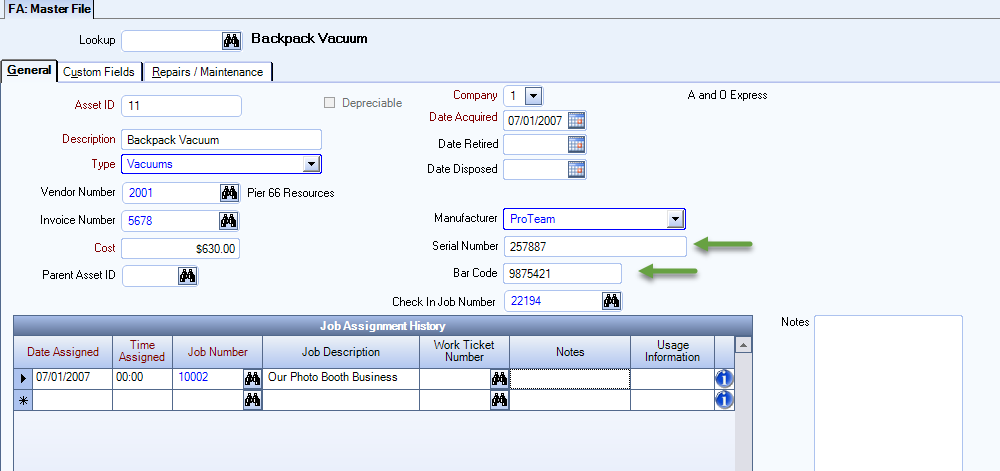
Add Security Access
Add the FA Asset Tracking eHub security screen to your group security. This will enable employees to use the eHub mobile application to scan assets for tracking at the Job or Work Ticket level.
![]()
Here's how you can leverage this feature
We added a Track Asset view to eHub Mobile. This feature allows you to Assign or Return an asset, either by scanning the bar code or manually entering the bar code. Assign allows a user to assign the asset to a job or Work Ticket. Return automatically assigns the asset to the job defined in the Check In Job Number in the Fixed Asset Master File in WinTeam.
The Job Assignment Grid in the Asset Master File contains information about the asset, including:
- Time assigned
- Job Description
- Work Ticket Number
- Usage Information
In addition, we added the following fields to the advanced filter:
- Bar Code
- Currently Assigned Job
- Date Assigned
- Previous Assigned Job
Best Practices
The following bar code types have been tested to scan accurately, and we recommend you use one of these formats:
- UPC-A
- UPC-E
- EAN_8
- EAN_13
- Code 39
- Code 93
- Code 128
You can purchase bar codes here.
Assets must have a bar code associated with them before they can be tracked. If you get an error when scanning a bar code in eHub mobile, it is likely because:
- There is no bar code associated with the asset.
- The asset shares a bar code with another asset, and was removed during the installation process.
