In order to store documents with DocLink, you must first scan them using your scanner and the software that came with it.
There is an Add button icon![]() located on the far left on the FileBound Viewer toolbar. Hover over it to reveal a menu containing options.
located on the far left on the FileBound Viewer toolbar. Hover over it to reveal a menu containing options.
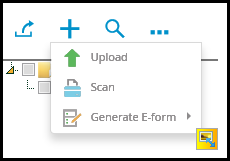
- The Green Arrow icon
 is used to upload documents.
is used to upload documents. - The Scan Document icon
 is used as another way to store documents in DocLink. When you click on this icon, the FileBound Scanning Viewer opens so you can change the scanner's settings. The dialog box is specific to the scanning software you have installed on your computer.
is used as another way to store documents in DocLink. When you click on this icon, the FileBound Scanning Viewer opens so you can change the scanner's settings. The dialog box is specific to the scanning software you have installed on your computer. - The Generate E-Forms icon
 is used for E-Forms. E-Forms is an option to electronically populate certain information on forms.
is used for E-Forms. E-Forms is an option to electronically populate certain information on forms.
When you scan a document with the FileBound Viewer, the document is saved in the .tif image format.
You can choose to save the document in another format depending upon your scanner's capability.
If your document is saved in a format that the FileBound Viewer recognizes, such as Microsoft Word, Microsoft Excel, or Adobe Acrobat, you'll receive the option to open the file in an external viewer.
Note: Documents scanned at a resolution of 300 dpi and higher may take a long time to open.
