Overview
When an employee is terminated, the employee is given a status of Inactive in the Status Info tab of the Employee Master File. The employee becomes Inactive the day after the Effective Date entered.

A situation that happens often is an employee is terminated (made Inactive), but that employee still needs access to information available in eHub such as Paycheck and W2 History for a certain period of time. In the case of an Inactive supervisor, that employee needs access to their own information but should not have access to any information for the employees they formerly supervised.
So, how do you make sure they still have eHub privileges and only have access to the proper information? TEAM recommends the following procedure for ensuring terminated employees have eHub privileges and only have access to the proper information.
Key Functionalty
- In the ESS section of the SYS: eHub Setup screen, the Days to Show Inactive Employees field determines how long an inactive employee has access to eHub and how long the employee appears in Supervisors' lists. In the example below, the employee has access and the employee's information will appear in lists and quick lookups for 30 days from the date of inactivation.
- Create a new Security Group for eHub inactive (terminated) employees in the SYS: Security Groups screen (eHub tab). Screens might include:
- PAY My Profile - You may want your inactive employee to have access to this screen in case the employee needs to update contact information within the Days to Show Inactive Employees time frame. Be sure to select the Change Address and Change Contact Information check boxes in the Features section if you want the employee to be able to send requests to update information.
- PAY Paycheck History - Inactive employees can access this screen and view/print out pay stubs as necessary before they lose access. Do not select the Allow Employee Lookup check box in the Features section; this way terminated supervisors will not have access to anyone's information but their own.
- PAY Tax Forms - Inactive employees can access this screen and view/print out tax forms and Instructions as necessary before they lose access. Do not select the Allow Employee Lookup check box in the Features section; this way terminated supervisors will not have access to anyone's information but their own.
- HR Hourly Benefits - You may want your Inactive employees to have access to their Hourly Benefits for review after termination. If all benefits are paid out upon termination, this screen may not be necessary.
- In the Employee Master File, change the eHub role to the eHub inactive (or terminated) Employee Security Group.
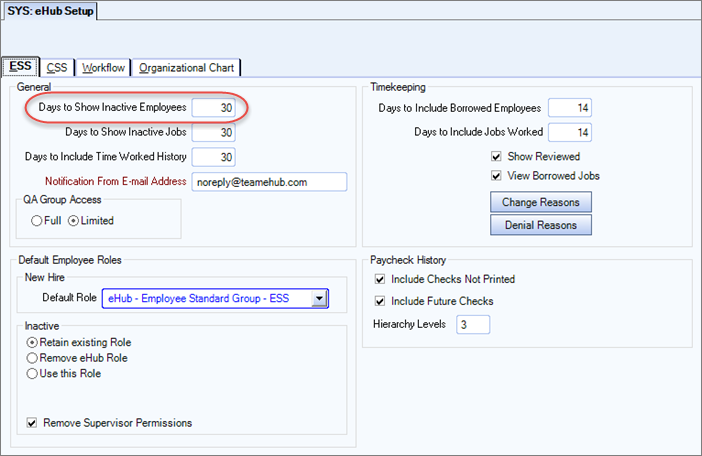
Note: The number of days an employee should have access to eHub is entirely up to the company. You may want to consider payroll, timekeeping and human resources deadlines when choosing the time frame. Once the employee no longer has access to eHub, the employee will no longer be available on any supervisor-related screens either.

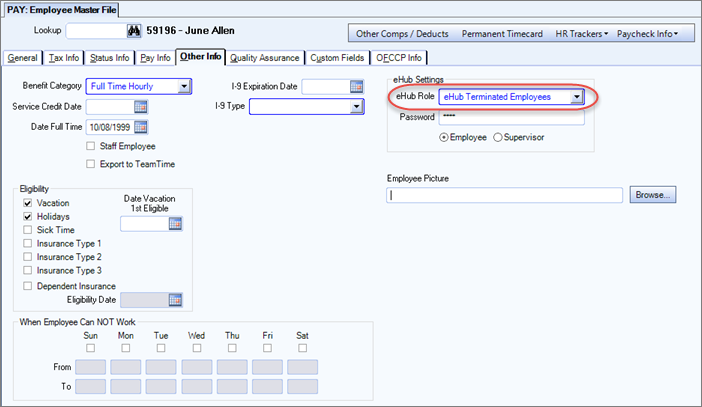
Once inactive employees are past the time frame set up in eHub Setup, they will no longer be able to log into eHub.
