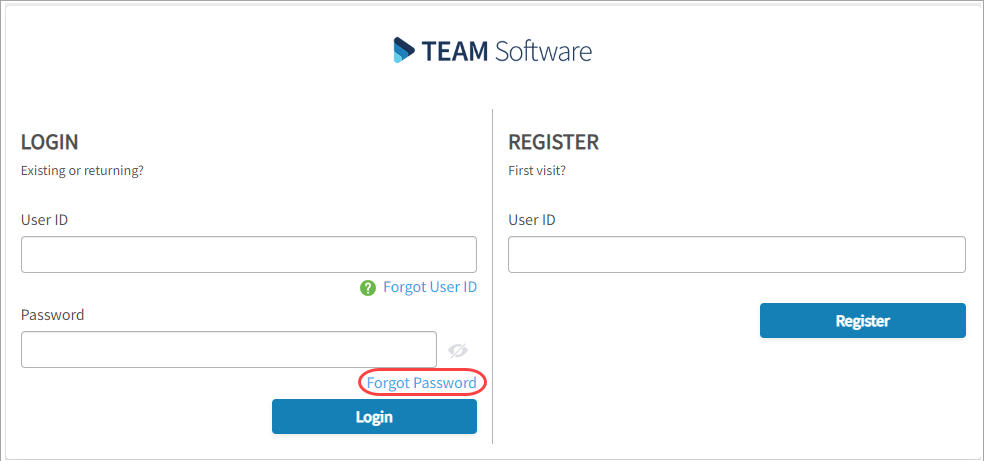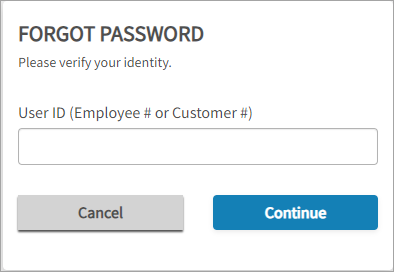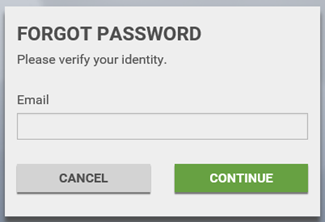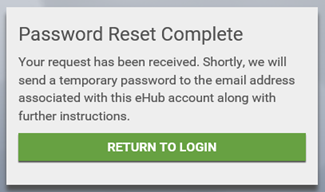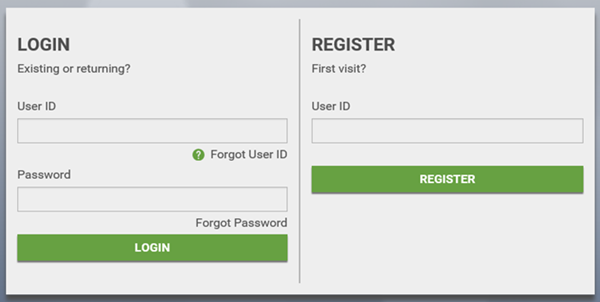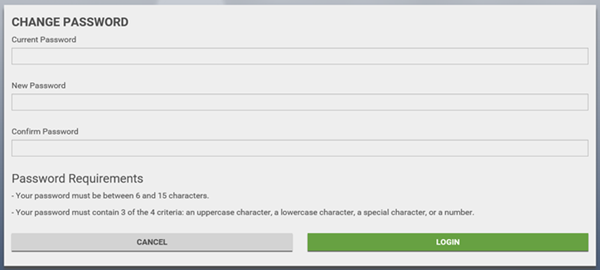Key Functionality
If you have forgotten your password to log on to eHub, follow these steps:
- Click the Forgot Password link near the bottom of the login screen.
- Enter your user ID and click the Continue button.
- Enter your Email address and click the Continue button.
- The screen will display a Password Reset Complete message indicating for you to check your email for a temporary password.
- Once you receive the email with the temporary password, click the Return To Login button to display the Login screen.
- Enter your User ID and the temporary password, and click Login.
- A Change Password screen will display. Enter your Current (temporary) Password, a New Password that meets the requirements and verify it by typing it in a second time. Click Login.