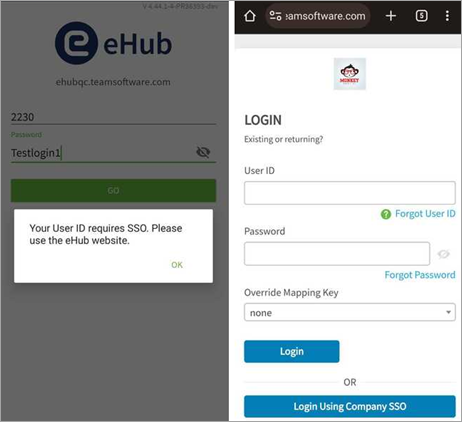Single Sign-On (SSO) is available as a sign on method for eHub Mobile on both iOS and Android devices. See eHub Single Sign-On on Web for information about SSO for Web.
Logging In Using SSO
Users are prompted to enter an eHub Website which the system uses to verify the SSO login option should be used.
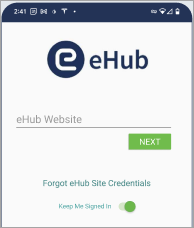
The user then sees the Login Using Company SSO option below the website. If SSO is enabled but not required, users may proceed with the SSO login which opens the Microsoft SSO prompt, or they may enter their login credentials for standard log in.
Note: SSO can be enabled but not required by enabling the custom setting and not selecting the Require SSO Authentication check box in the eHub Settings section on the Other Info tab of the Employee Master File.
| Android | iOS |
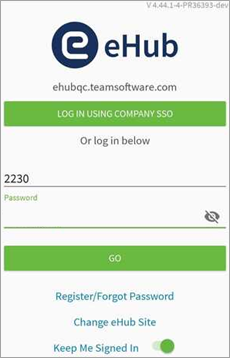
|
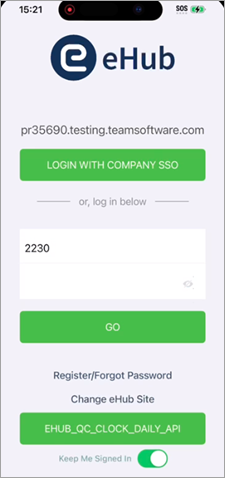
|
When the Require SSO Authentication check box is selected, the user must use the SSO login option. A warning message displays if they attempt to use their standard login credentials.
| Android | iOS |
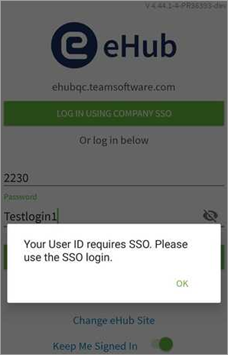
|
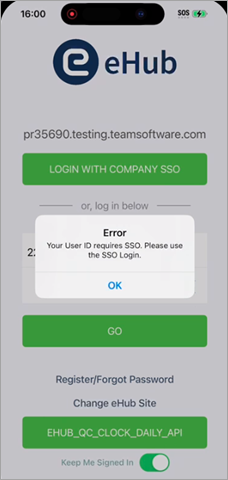
|
If a user attempts to log in using SSO (on both Android and iOS devices), but SSO for Mobile is not set up, the user is redirected to the eHub Web SSO login page (i.e., eHub opens in a web browser on the device).