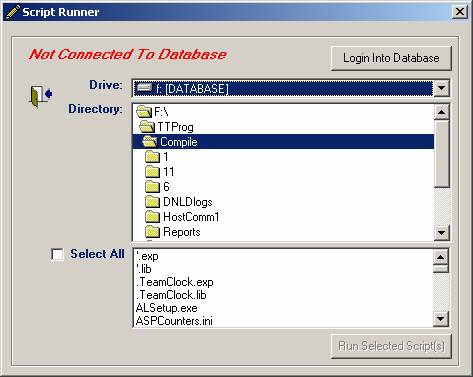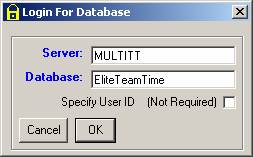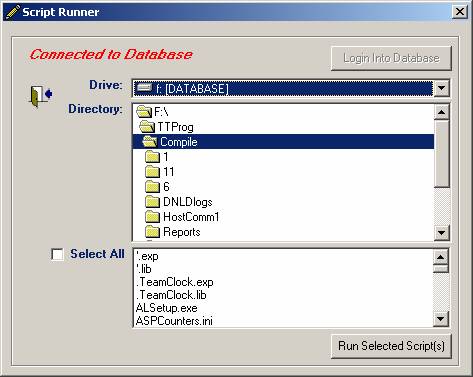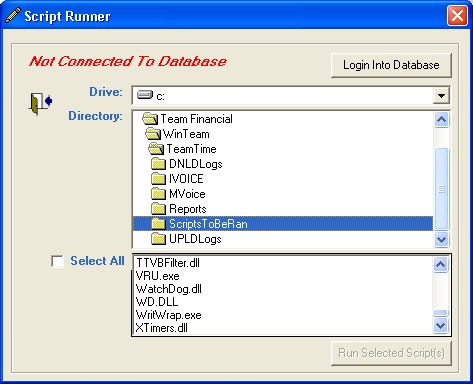This program should only be used when directed by a TEAM representative.
Prerequisites
- Script Runner Program Installed
- “ScriptsToBeRan" directory in place
To start Script Runner
- Click the Start button, and then point to Programs. Point to the folder that contains TeamTime Timekeeping Suite, and then click Script Runner. The Script Runner window displays.
- Click Log Into Database. The Login For Database dialog box displays.
- Click OK.
- If the connection to the database is successful, the Script Runner Connected to Database window appears.
- Copy the script files to X:\Program Files\Team Financial\WinTeam\TeamTime\ScriptsToBeRan directory (where X is the drive letter of the TeamTime directory).
- Find the drive and folder where you placed the scripts.
- Select either a single script or select all scripts by clicking the Select All check box.
- Click Run Selected Script(s).
- You'll receive a confirmation message when the scripts have completed.