Meal and Rest Break Premium Pay
The Pay Meal and Rest Premium Pay window allows you to apply new premium pay hours to timekeeping records. This window is accessed by clicking the button on the Payroll Meal and Rest Report.

Set up
To use the premium pay feature you need to enable security, set up a hours type, and add that hours type to a hours category.
Security access
Add the Can Apply Premium Pay feature in the PAY Report Meal and Rest screen. This screen is in the PAY Reports All Hours group.

Hours Type
Set up a new hours type with the Are these hours considered Meal & Rest Premium Pay? check box selected.
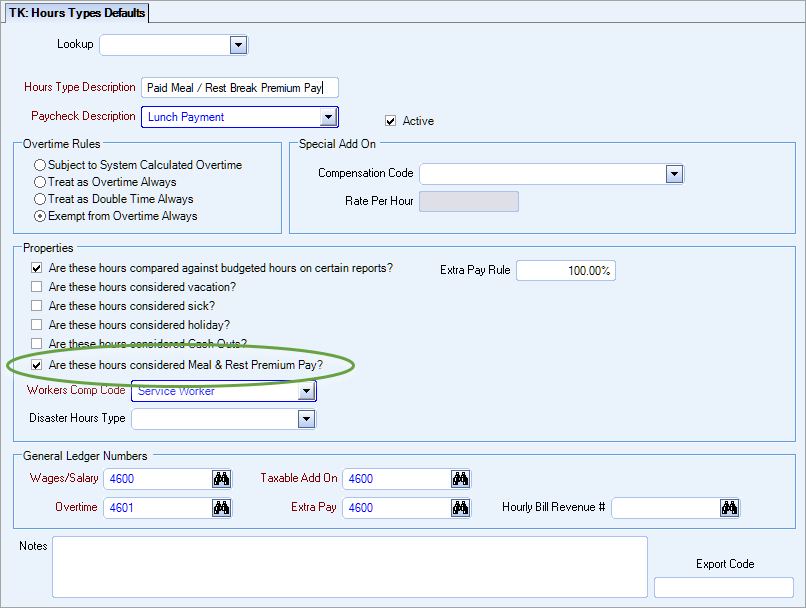
Important: Add this hours type to any hours categories that need Meal and Rest Break premium pay.
Using premium pay
- Click the button on the Meal and Rest Report to open the PAY Meal and Rest Premium Pay window
- Select the appropriate check boxes (in the Select column) for the records that you want to add premium pay hours to
- Enter the appropriate hours value in the New Premium Pay Hours field if different than the default value
- Select the appropriate option from the Hours Description drop down
- Click the button
- On the confirmation message box, click to continue with the update




Once you have applied the premium payments, the grid displays additional columns with details on the payments and you can use the drill down to navigate to Timekeeping to view the records.

