Update Meal and Rest Break Settings for Multiple Jobs
When you first enable meal and rest break functionality, or as the settings for jobs change based on State, Local, Union, or other requirements, you can mass update settings instead of manually updating each individual job. You can complete a mass update either from the TT Defaults window, or from the SYS Bulk Update for Jobs window. The mass update is the same feature available in two locations.
To open the mass update from the TeamTime module:
- Open the Defaults window from the TeamTime module.
- Click the Meal and Rest Breaks tab.
- Click the button.
- The Mass Update Meal and Rest Jobs window displays.
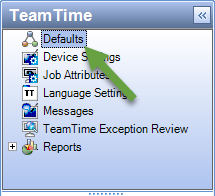

To open the mass update from the System module:
- Open the Bulk Update for Jobs window under Tools in the System module.
- Click the Meal and Rest Breaks tab.
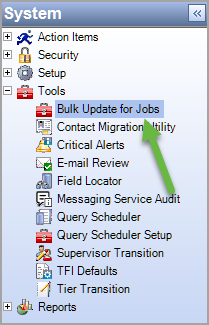

To update multiple jobs:
- In the header section, use the tier controls to select jobs. You can also select jobs using active/inactive status when the mass update is opened from the System module.
- Select the Enable for the matching Job(s) check box to enable the job level meal and rest break setting for the selected jobs. This check box is selected by default.
- Select to use either the Global Default settings or a Configuration Template for meal and rest break rules for the selected jobs.
- Global Defaults–applies the global settings from the Meal and Rest Breaks tab of the TeamTime Defaults window to the selected jobs. This option is selected by default.
- Configuration Template–applies the settings from the template you selected from the drop-down list to the selected jobs. The templates are created and maintained in the Meal and Rest Breaks tab of the TeamTime Defaults window by clicking the Meal Override Templates/Break Override Templates buttons.
- Click Update to apply the options you selected to the selected jobs.
- A confirmation message displays. Click Yes to mass update the selected jobs with these settings.
Important: The global meal and rest setting must be enabled before the job level setting has an effect. See Set Up Meal and Rest Break Functionality for more information.

