Use TeamBid Defaults to set up global information that most Versions, Bidding, and TeamBid Reports will use. These defaults populate the Prospect Master File when entering information for a new Version or Bid, and every time you run a TeamBid report. If the information isn't correct for every Version or Bid, you can modify it on the appropriate entry screen.
Version Defaults
The Versions tab is used to set up information that defaults to new Version records.

When creating a new Version, the Version Setup screen populates with these default values.
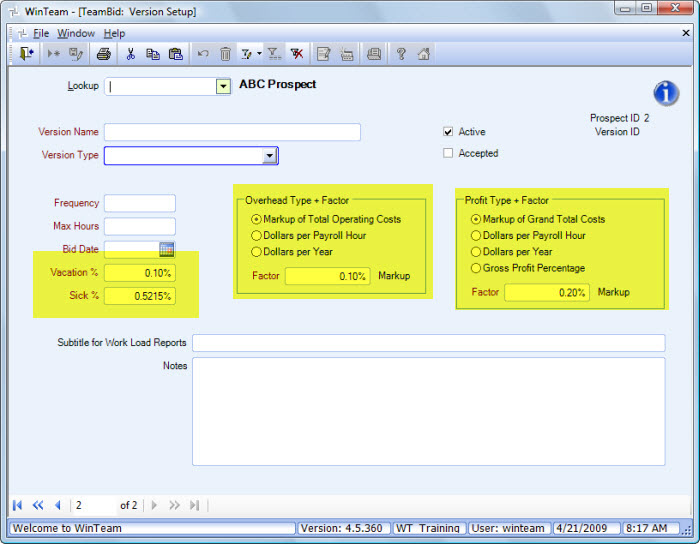
Vacation %
The Vacation % is the percentage of total payroll to budget for vacation time. This percentage is multiplied by the Total Labor Cost and then included in Total Labor amount.
Although the Vacation % is not a required field when setting up TeamBid Defaults, it is a required field when setting up Versions.
Total Labor and Total Operating Cost amounts can be verified from the Pricing Recap screen.
This example assumes the following:
Version 1 Regular Cleaning was set up with 0% for both the Vacation % and Sick %.
Version 2 Regular Cleaning was set up with 5% for both the Vacation % and Sick %.
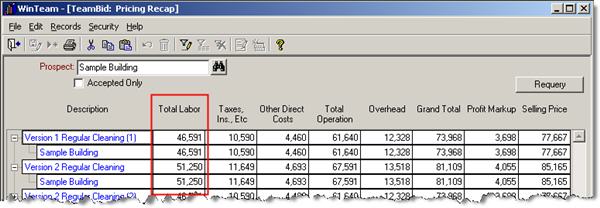
Version 2 is slightly higher because 5% of both vacation and sick X Total Labor was added in to the final Total Labor amount.
5% for vacation * $46591 = $2329.55
5% for sick * $46591 = $2329.55
$46591 + $2329.55 + $2329.55 = $51250
Sick %
The Sick % is the percentage of total payroll to budget for sick time. This percentage is multiplied by the Total Labor Cost and then included in the Total Labor amount.
Although the Sick % is not a required field when setting up TeamBid Defaults, it is a required field when setting up Versions.
Total Labor and Total Operating Cost amounts can be verified from the Pricing Recap screen.
Overhead Type + Factor
The Overhead Type is used to define how the system will calculate overhead. There are 3 options:
- Markup of Total Operating Costs - Using this option requires that the Factor includes a percentage for Markup.
Total Operating Costs X % Markup = Overhead
- Dollars per Payroll Hour - Using this option requires that the Factor includes an amount per payroll hour. This would normally be entered in cents ($0.21 per payroll hour).
Total Labor Hours X amount per hour = Overhead
- Dollars per Year - Using this option requires that the Factor include a whole dollar amount.
Amount per year = Overhead
The calculated result displays on the Pricing Recap screen.
Profit Type & Factor
The Profit Type is used to define how the system will calculate profit. There are 4 options:
- Markup of Grand Total Costs - Using this option requires the Factor to include a percentage for Markup.
Grand Total Cost + % Markup = Selling Price
$100 + 20% (100 X 20%) = $120 Selling Price
This option can be a bit off, since you would only be getting a 16.67% profit.
$100 + $20 Profit = $120 Selling Price; $20 Profit / $120 Selling Price = 16.67% Profit
If you want a flat 20% figure, use Gross Profit Percent (option 4).
- Dollars per Payroll Hour - Using this option requires the Factor to include an amount per payroll hour. This would normally be entered in cents ($0.21 per payroll hour).
- Dollars per Year - Using this option requires the Factor to include a whole dollar amount.
- Gross Profit Percent - Using this option requires the Factor to include a percentage of profit.
If you want a flat 20% figure, and for the system to compute the Selling Price accordingly, we will use a bit of algebra to determine what the Profit Dollars will be.
Profit Amount = <Grand Total Costs> * <Percent Profit>
(1 - <PercentProfit>)
Example
Profit Amount = ($100 * 20%) / (1 – 20%)
Profit Amount = $20 / .8
Profit Amount = $25
To confirm: 25 / 125 does equal our 20% profit from the Grand Total Cost.
The calculated result displays on the Pricing Recap screen.
Bidding Defaults
The Bidding tab is used to set up labor related information and other direct costs that you may import into the Work Loading / Bidding screen.

When creating a new Bid, you can import these default values into the Bidding tab (from the Work Loading / Bidding screen).
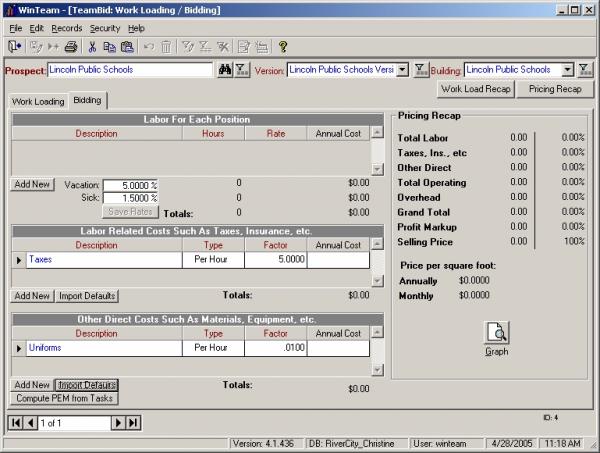
Labor Related Costs grid
Description
Use the Description field to specify a description of labor costs needed to Bid the Version. The Description relates to all labor related Costs. You may double-click in the Description field to display the Labor Costs add/edit list.
Type
Use the Type field to select the method used to calculate overhead for labor costs. The list includes %Markup, Per Hour, and Per Year.
Factor
Use the Factor field to enter a percentage (for % Markup) or rate to use when calculating overhead for labor costs. You can enter up to 4 decimal places.
Other Direct costs grid
Description
Use the Description field to specify a description of costs needed to Bid the Version. The Description relates to all other direct Costs. You may double-click in the Description field to display the Other Costs add/edit list.
Type
Use the Type field to select the method used to calculate overhead for labor costs. The list includes %Markup, Per Hour, and Per Year.
Factor
Use the Factor field to enter a percentage (for % Markup) or rate to use when calculating overhead for labor costs. You can enter up to 4 decimal places.
Reports tab
The Reports tab is used to set up a default title for the Bidding Report and the Work Load Report. It is also used to assign Frequency Descriptions to the Frequencies used in Work Loading to print on reports. You are not required to enter a Description for each Frequency range. The From / To fields of different records are not allowed to overlap.

