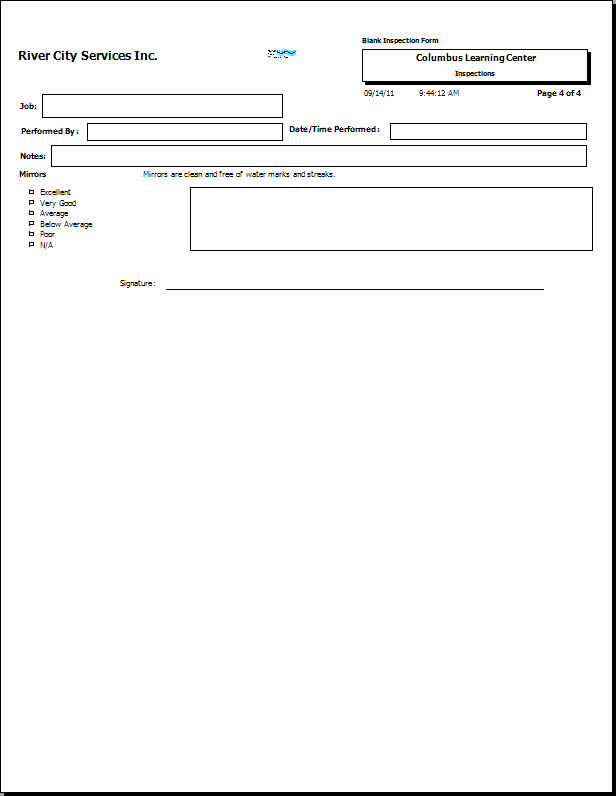While employees, customers and contacts can complete Inspections using WinTeam or eHub to reduce paper, it may be necessary to have a blank hardcopy version of an Inspection to physically give to someone to complete and turn in. The Quality Assurance module has the ability to generate blank Inspection forms using existing Templates.
To generate a blank Inspection form:
-
Navigate to the QA Report: Checkpoints screen.
- Enter a Report Description.
- Select a Default Company Name for Report, if necessary.
- Select "Blank" for Report Type.
- Select a Template Type to filter the Template list by Type. If you leave the "All" option selected, all Template Types will display. In this case, select an inspection Template Type if you have one.
- Select a Template from the list to print one or more specific blank Templates. If you leave the "All" option selected, blank forms for all Templates will be generated. In this case, select an Inspection Template, like a Building Inspection.
- Select a Tier Template from the list, if you wish. Use the Tier Templates area to define and save customized settings for a report. To use an existing template, click the arrow select the template from the list, and then click the Load button. To create a new template, you can load an existing template, make the necessary modifications, click the Save button, and define a new template name in the Save As dialog box. Alternatively, you can start with a blank template by clicking the Clear button. To modify an existing template, load the template, make the necessary modifications, and then click the Save button. The name of the existing template display in the Save As dialog box. Click OK.
For more information see Using Tier Templates and Using Tier Parameters. - You can also select whether to include the company logo on the form or include a signature line.
- Click the "Preview" button to view the report before printing to make sure it looks the way you expect. Or click "Print" to print a copy of the blank form. You can export the report using various formats.
Example of a blank inspection form:
(page 1)

(page 2)
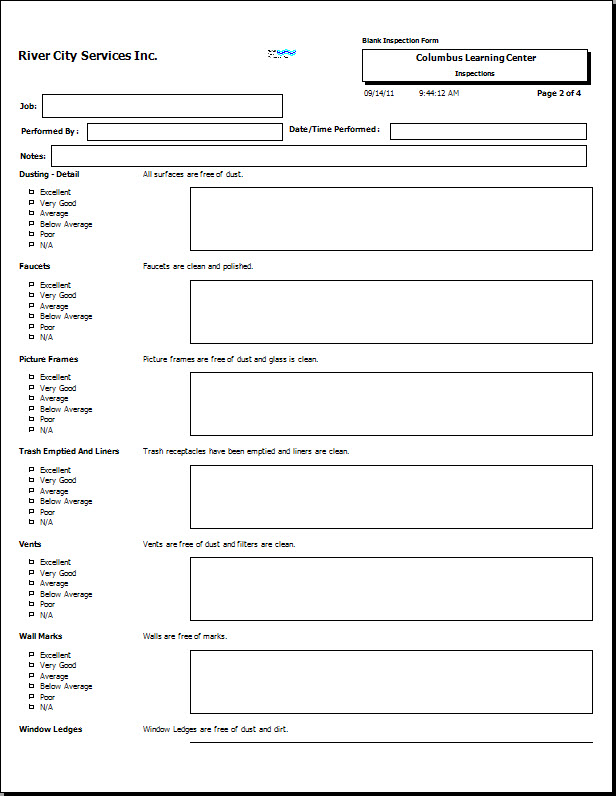
(page 3)
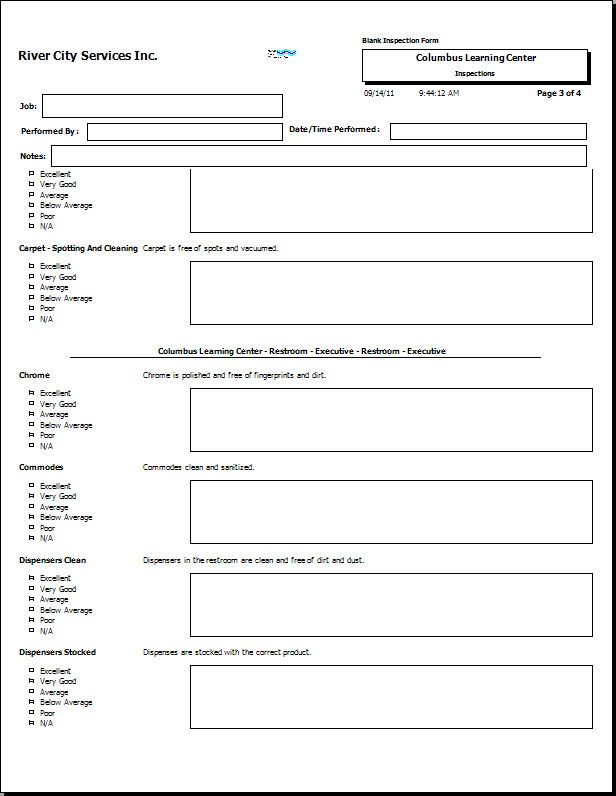
(page 4)