You can set up the questions you see on a Checkpoint -- like a survey, daily activity report or inspection -- on the Items screen. Items do not have to be questions, but every item must have a response, so phrasing the Item in the form of a question makes sense. For more information, see QA: Items.
To set up questions, do the following:
- Access the QA: Items screen from the WinTeam Quality Assurance menu.
- Double-click the Type field to display the Item Types window. Item Types are used to group related QA Items into a single category, like floors, furniture, maintenance, etc.
- Set up Item Types, including a Quality Objective percentage for each type.
- On the QA: Items screen, enter a brief unique description for the Item, such as Floors - Baseboards.
- Enter a Type for the Item to be grouped by, such as Floors, or use the default Type if there is one.
- Select a default weight from 1x – 10x. The Default weight is 1x. Weighting allows evaluators to indicate how important this item is to others. For example, the floors in the lobby may be more important than the floors in the storage area, so the lobby floors would be assigned a higher weight than the storage area floors.
-
Enter details for the Item. This is where you can formulate the specific question. Double-click the details field to display the Zoom window.
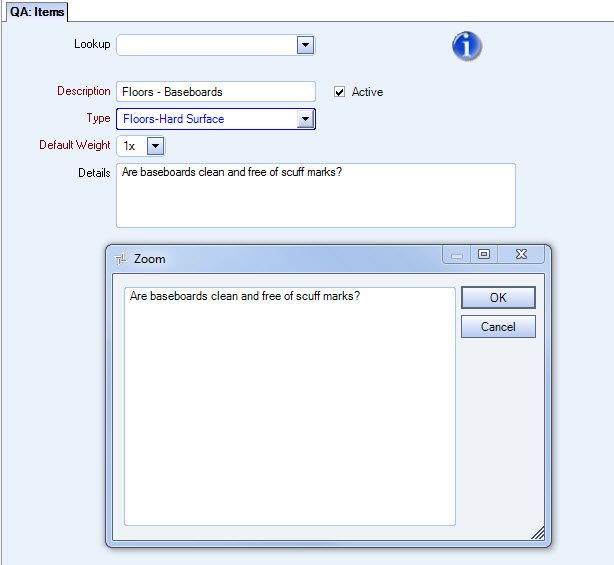
-
Make sure the Active check box is selected in order for the Item to be available to include in a Template.
- Click Save.
The Item/Question will now be available for you to assign to a Template.
