Overview
The Checkpoint Images screen can be accessed by clicking the Image Viewer button (![]() ) on the Checkpoints grid for the desired Checkpoint item or a Deficiency item on the Deficiency Review screen.
) on the Checkpoints grid for the desired Checkpoint item or a Deficiency item on the Deficiency Review screen.
Checkpoint Images can be used to attach an image(s) to a Checkpoint or Deficiency item to provide additional information that can assist in confirming the status of a specific item.
The Checkpoint cannot have a status of Completed in order to attach an image to it.
The Deficiency can have both before and after images.
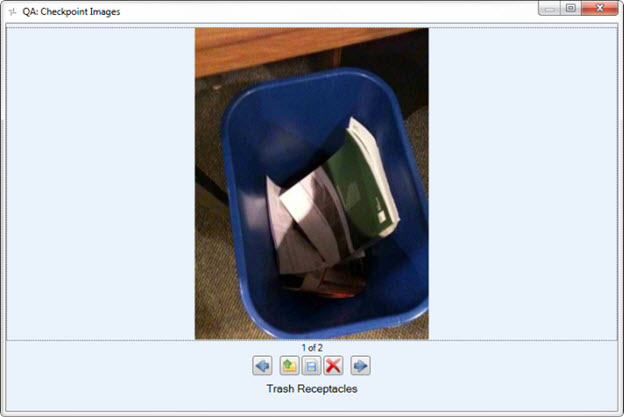
Key Functionality
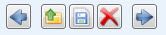 Image navigation
Image navigation
Use the toolbar to browse, upload, save, or delete images attached to a Checkpoint Item.

 Previous and Next buttons
Previous and Next buttons
Use the Previous and Next buttons to browse images. These buttons are dimmed when there is only a single image attached.
 Upload button
Upload button
Click the Upload button to begin browsing for, selecting, and attaching an image to a Checkpoint item.
Use the Upload button to attach an image.
Note: Multiple images can be added to the checkpoint, but you can only upload one image at a time.
 Save button
Save button
Use the Save button to save (export) a local copy of the image to a file.
 Delete button
Delete button
Use the Delete button to delete the image displayed.
