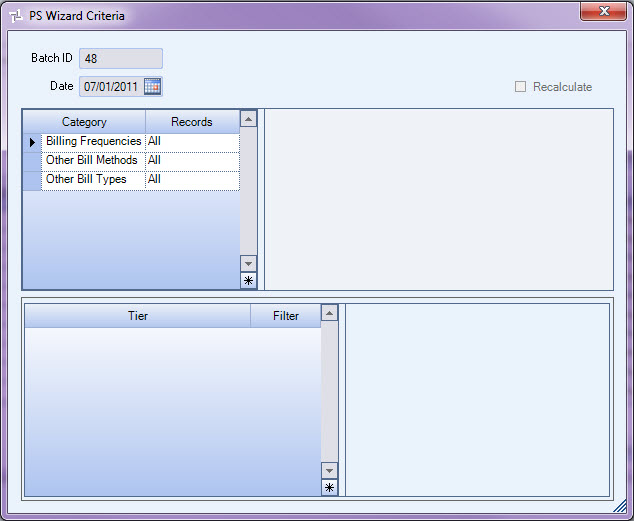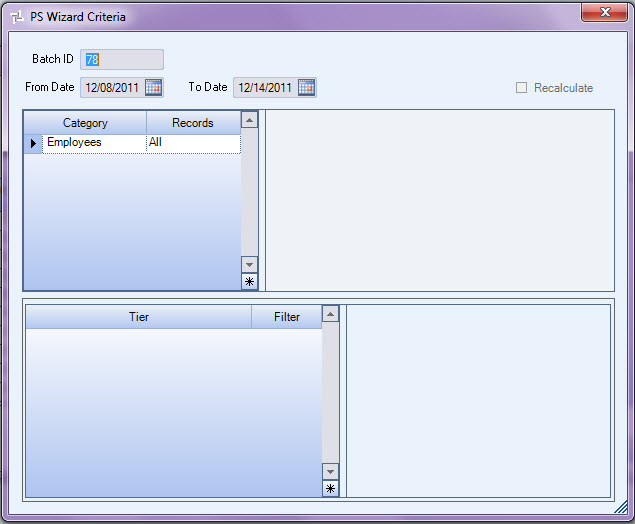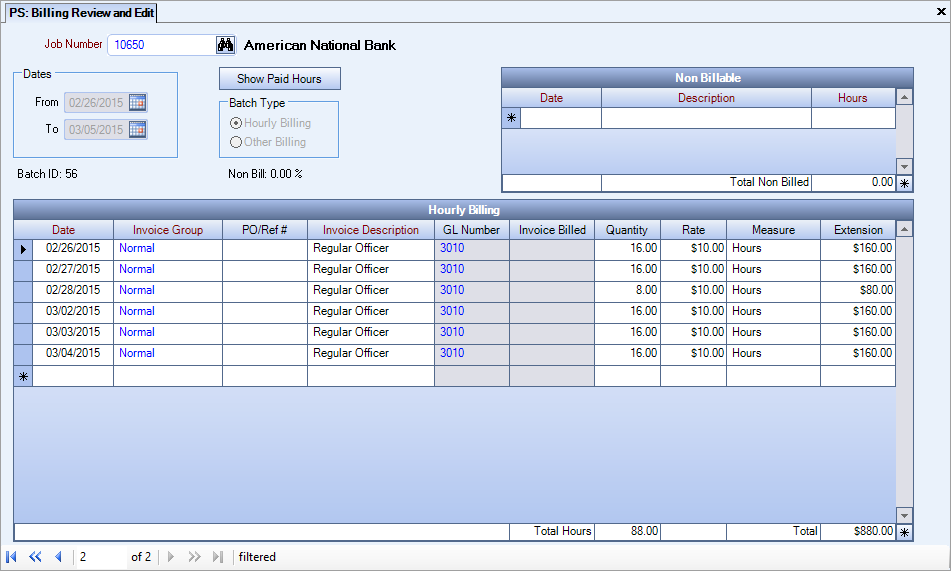Use this procedure to view all Personnel Scheduling Batch information and to recalculate batches.
You may want to review Understanding the PS Wizard before updating in order to understand what happens once a batch has been updated through the PS Wizard, what happens when a batch is recalculated, what happens when you delete a batch, and various scenarios that you may encounter.
To show all batches
- On the WinTeam Menu, click Personnel Scheduling, and then click Personnel Scheduling Wizard.
- Select Show All Batches, and then click Next.
-
To view the batch criteria, double-click on the ID number. The PS Wizard Criteria displays in read-only mode. It is only available with the Show All Batches option.
- Double-clicking on the ID field will display the criteria screen.
- Select the batch line you want to work with, and then click Finish.
- The Review and Edit screen displays with all invoices tied to the batch.
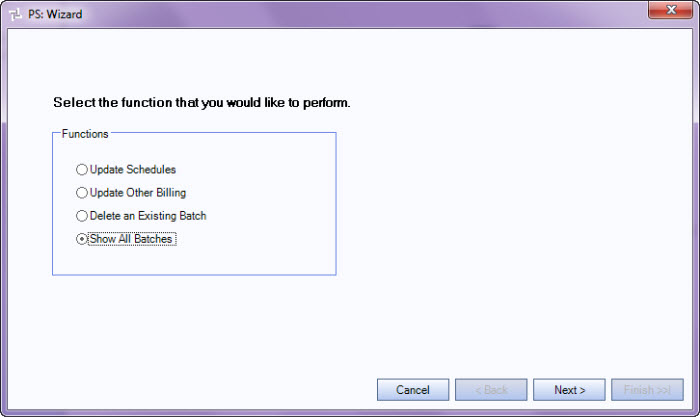
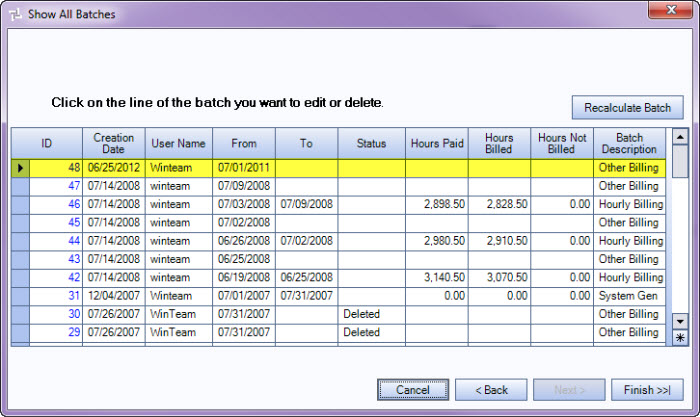
Note: A Batch Description of System Generated means that records were added via PS: Billing Review and Edit rather than through the PS: Personnel Scheduling Wizard. In this case the Hours Paid, Hours Billed and Hours Not Billed will all display as 0.00. These records will be included when AR: Update Scheduling to AR Invoices is processed.
Notice the number of records in the batch.