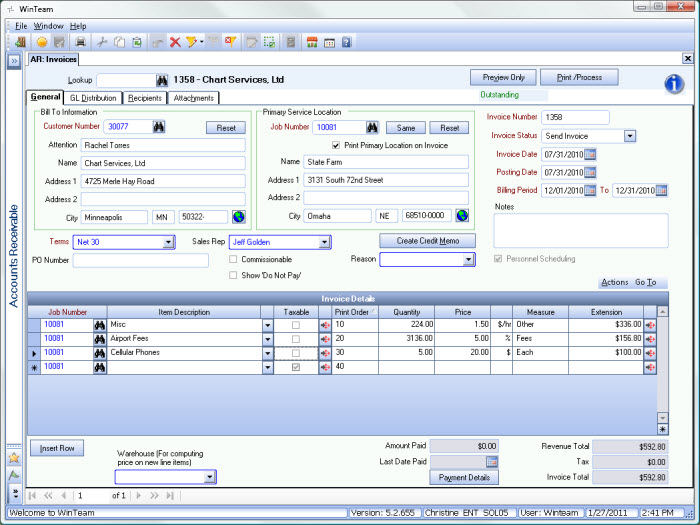Many companies perform work that requires additional fees and those fees need to be added to invoices, such as airport fees, mileage or other miscellaneous fees. The fees may or may not be subject to tax. Using the Other method, these fees will show as separate line items on invoices.
To add Other Billing Methods to AR Invoices
Use the Bill Code Categories Screen to set up Other Billing Methods
- Open the PS: Bill Code Categories screen.
- Lookup or type a category description in Category. The ID will be defined automatically, but you can change it.
- Select Other from the Method section.
- Enter information for the following fields:
- Invoice Description - A simple description for this ID. This description will carry over to the Invoice Details grid on the Bill Codes By Job screen.
- Other Billing Methods - Determines how the items are calculated. Choose from: Fixed Dollar Amount, Percent of Hourly Billing Dollars, or Add On of Hourly Billing Hours.
- General Ledger Number - The income or expense account to be updated.
- Unit of Measure - Prints on the invoice submitted to the Customer for payment, but doesn't affect calculations.
- Entries are Active by default. Clear the check box to deactivate the record.
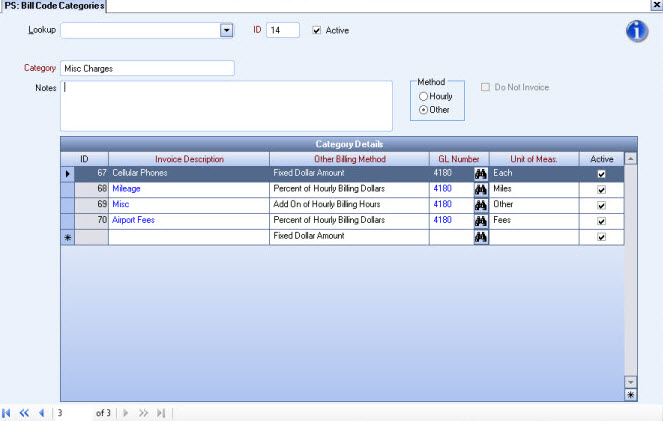
Use the Bill Codes By Job screen to specify if an Invoice Description is subject to Additional Fees
- Open the PS: Bill Codes by Job screen.
- Add the Bill Code Category that you created.
-
Select the Invoice Descriptions that will be used when calculating the additional fees.
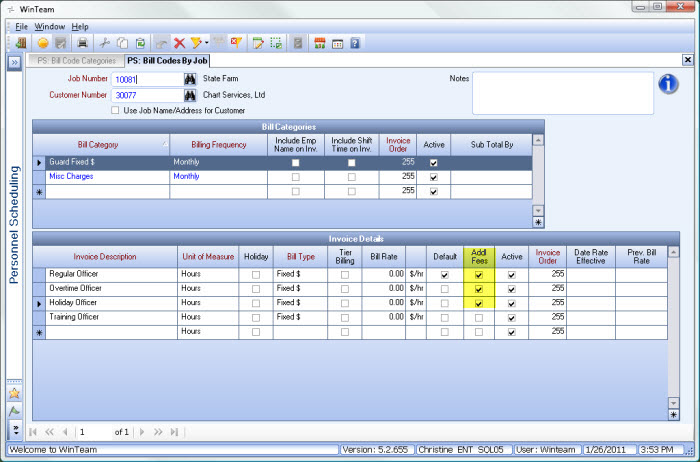
Run the PS Wizard
- Open the PS: Personnel Scheduling Wizard.
-
Select Update Other Billing, and then click Next.
- You can select a Tier Template to filter Jobs for processing. Click Next.
-
Select the Billing Frequency based on how you normally invoice your client for Other Billing Methods. Click Next.
- Select the Schedule Date to process. Click Finish.
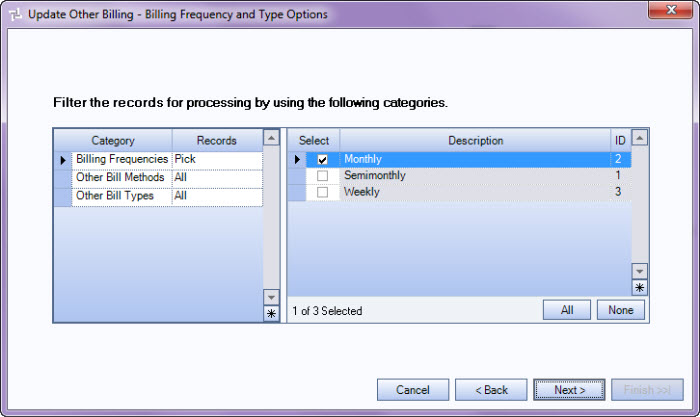
Billing Review and Edit
- Open the PS: Billing Review and Edit screen.
-
Enter Quantity for any Fixed $ Amount items.
Note: Any percentage or add on items will be calculated based on the calculated billing hours in AR: Invoices. Therefore, you cannot enter values in the Quantity or Extension columns for anything other than Fixed $ Amount items.

Update Schedules to AR Invoices and Verify
- Follow the AR: Update Scheduling to AR Invoices process.
- Once invoices are created, go to AR: Invoices to view all billing information.
- Print invoice(s).