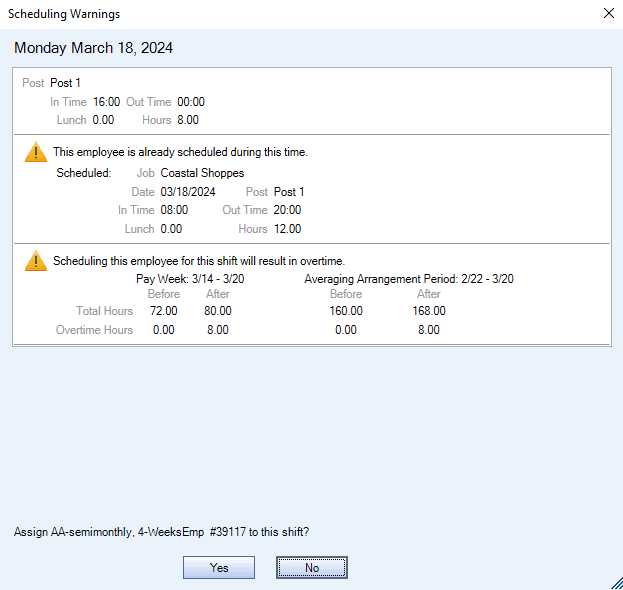PAY: Averaging Arrangement Review
Overview
Averaging arrangements are used in Canadian databases only and allow employers to schedule an employee, or group of employees, to work longer hours per day paid at the employee's regular wage rate. An employer may require or permit an employee or a group of employees to work an averaging arrangement. These averaging agreements can create longer lookback periods for calculating wages. A longer lookback period can be set (up to 52 weeks) for the following system-defined overtime methods: 1, 8, 10, 13, and 14. This is done by selecting an Arrangement Start Date in the Overtime Method Wizard window.
The PAY: Averaging Arrangement Review window is opened from the payroll main menu on Canadian databases. It contains a summary of the averaging information for a selected date range.
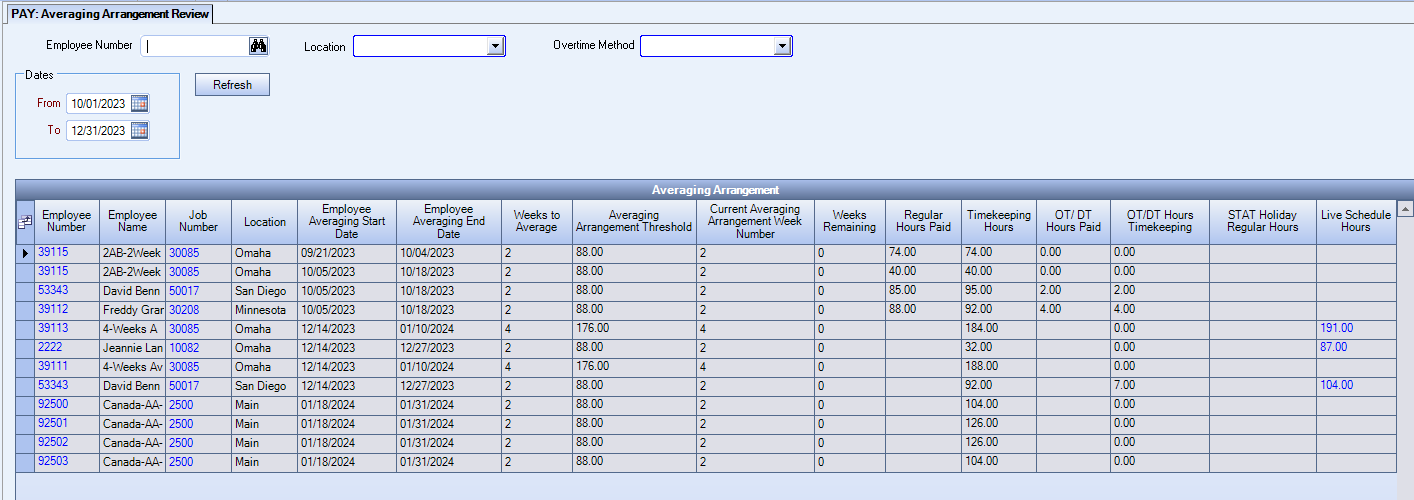
Filters
The information can be filtered by employee, location, or averaging overtime method. The overtime method filter contains all methods, so if an overtime method is selected that is not set up for multi-week averaging, no records will display in the grid.
Tip: Leave all filters blank to see all records. Any employee who has an averaging arrangement that is in effect at least one day in the date range will be displayed as long as there are hours to display.
Date Range
Enter any work date range and then click the Refresh button to display the results in the grid. There are no restrictions on the date range that can be entered.
To quickly review the overtime of a processed payroll batch, enter the From and To Dates for the pay period to filter to the relevant information.
The information that displays in the grid includes all hours since the Employee Averaging Start Date shown in the grid. The hours are not affected by the start date in the date range.
Examples of ways to review this data:
After creating a payroll batch, use this window to find all employees with averaging arrangement cycles that apply to the date range. If there is at least one day that is within the averaging arrangement cycle, and there are hours for an employee within the date range, they will be displayed. It is possible for one employee to display twice if there is more than one cycle that applies to the date range.
By using this window after a payroll batch is created, the overtime being paid can be quickly reviewed (includes hours from all checks relevant to the cycle dates). This allows further research into the details of an employee’s hours before the checks are printed.
Double-click on any heading to sort ascending/descending.
- Review the Regular Hours Paid column by sorting descending. There should not be any hours in this column greater than the Averaging Arrangement threshold. If there are, this can indicate an issue that needs further research.
- If the Regular Hours Paid have not reached the threshold, there could be OT/DT Hours Paid if Daily Overtime rules exist, or if there was Forced Overtime/Double time.
- Review the OT/DT Hours Paid column by sorting descending to quickly see which employees had the most overtime.
Click Refresh to show/refresh the details.
Columns
Use the Field Chooser to add or remove columns from the grid. Double-click on any heading to sort ascending/descending.
| Column | Definition |
|---|---|
| Employee Number | The employee's number from the Employee Master File. |
| Employee Name | The employee's first and last name from the Employee Master File. |
| Job Number | The primary job number set up in Pay History. If this changes during the averaging arrangement, multiple lines are created to show the primary job in effect which may result in duplicate lines. |
| Location | The current location the employee is assigned to in the Employee Master File. |
| Employee’s Averaging Arrangement Start Date | The start of the averaging arrangement date range even if the averaging overtime method was not in effect on first day of the averaging period. |
| Employee’s Averaging Arrangement End Date | Either the end of the averaging arrangement cycle, or the last day the averaging method was in effect if the employee’s overtime method changed and the effective date of the change was within the cycle. |
| Weeks to Average | The number of pay weeks in the averaging period for the overtime method. |
| Averaging Arrangement Threshold | The number of hours allowed to be worked before the employee should be paid overtime. This is set up with the overtime method. |
| Current Averaging Arrangement Week Number | The greatest week number in the averaging period based on the dates entered. |
| Weeks Remaining | The number of weeks remaining in the averaging period based on today's date. |
| Regular Hours Paid |
The regular hours in the averaging period that have been paid already. This total does not include exempt hours or any overtime or double time hours. The Regular Hours Paid should not exceed the averaging arrangement threshold number of hours. If they do, this indicates something that requires further research. |
| OT/DT Hours Paid |
The number of overtime and double time hours paid in the averaging period. The overtime could be the result of forced overtime or double time, daily overtime, or any additional overtime owed due to exceeding the threshold hours. Averaging arrangements cannot be set up with daily double time rules. However, these could still exist if the employee was moving from an overtime method with double time rules, to another during the averaging arrangement cycle. Any forced overtime, forced double time, or daily overtime paid is subtracted from any overtime owed when the employee worked more than the hours threshold. This prevents double payment of overtime. Because overtime and double time can be paid without having reached the threshold hours amount, review the paycheck wage information, Timekeeping window, or Timekeeping Report if there are questions why the overtime was paid. |
| Timekeeping Hours | The number of hours in Timekeeping within the averaging arrangement cycle from and to dates. This includes all hours; exempt hours, forced overtime, forced double time, and hours already updated by the Personnel Scheduling Wizard. |
| OT/DT Timekeeping Hours |
For unpaid hours this column reflects any Forced Overtime Always and Forced Doubletime Always hours. This is indicated in the Hours Type setup screen. For paid hours this column reflects the total number of overtime and doubletime hours paid. This includes all daily overtime as well as weekly overtime and forced overtime. |
| STAT Holiday Regular Hours |
The number of Statutory Holiday (New Year's Day, Canada Day, Labour Day, and Christmas Day) Hours Paid. This is indicated by a special checkbox in the Hours Type setup. Of the hours shown, only those hours up to the Daily Hours Limit are counted toward the averaging threshold. For example, a 12-hour shift may only have 8 hours count toward the threshold limit. Since the STAT Holiday Regular Hours are not included in the Regular Hours Paid column, the appropriate amount of daily hours must be added to the Regular Hours Paid to see the full number of Regular Hours Paid. For more information on Statutory Holiday setup, see SYS: Hours Types Defaults. |
| LIVE Schedule Hours |
All hours in PS: Schedules that are within the employee’s averaging arrangement cycle from and to dates that have not been updated by the Personnel Scheduling Wizard. Double-click the Live Schedule Hours to see what hours the employee is scheduled for in PS: Schedules for the remaining dates of the actual averaging arrangement cycle. |
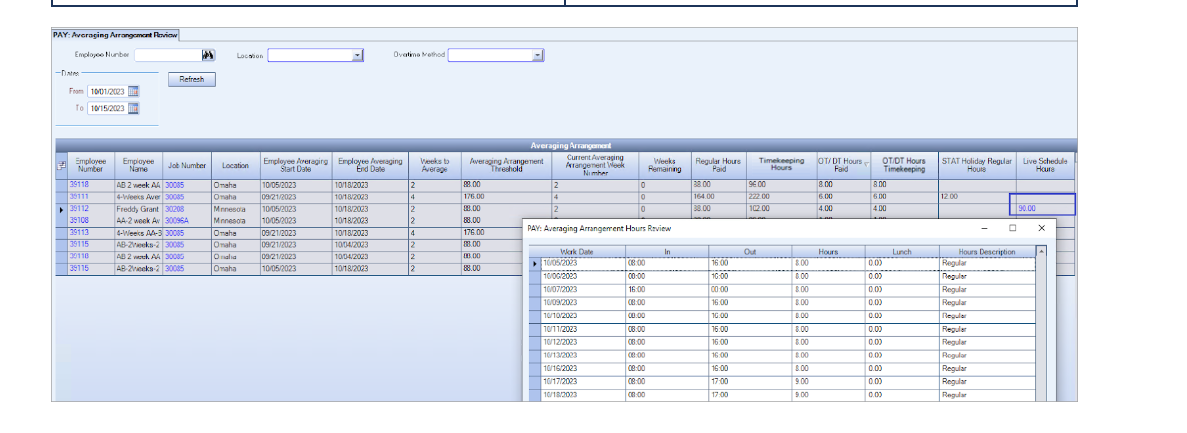
What is an Averaging Arrangement Rollover Window?
To accurately calculate the number of weeks to average, an arrangement start date is required for any arrangement greater than four weeks. The start date plus the designated weeks to average is the rolling window of time for averaging.
After selecting an arrangement start date and number of weeks, the system breaks the calendar into X weeks chunks. This prevents over-averaging and ensures that an employee receives the correct amount of overtime.
For example, if a five week window is set, the system looks back five weeks and after the fifth week it starts over with a new rolling window so it does not include dates that have already been averaged.
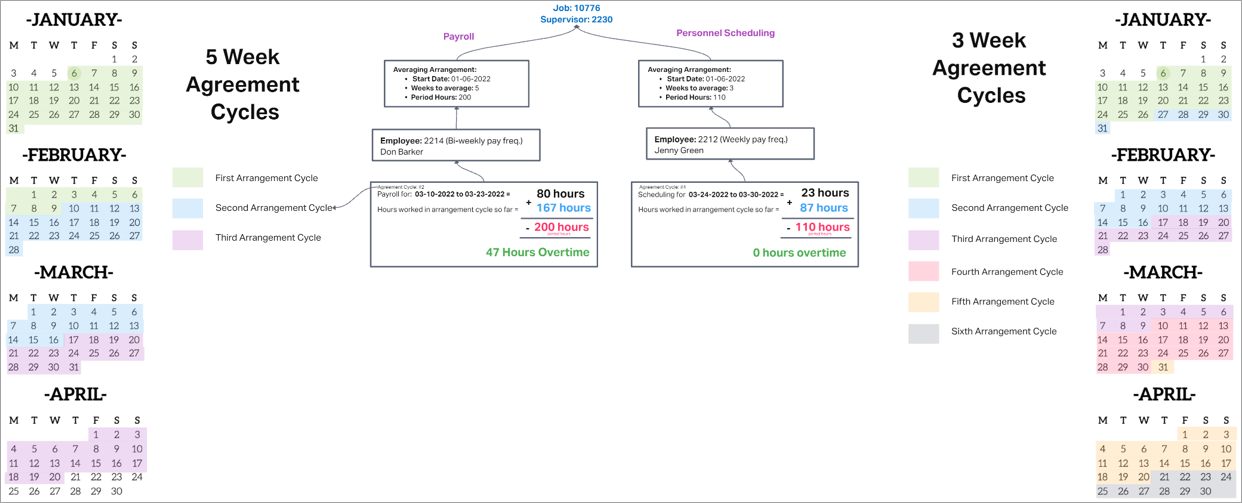
Schedule Warnings
A warning displays when scheduling an employee with an overtime arrangement if the total hours exceed the number of period hours and displays the Averaging Arrangement information.