Use this procedure to update the status of your Purchase Orders. If a Purchase Order is left in the Open status, but has actually been Ordered or Received, then the possibility exists that the item will be requested again. Also, by updating the Status to Received, the items entered will be added or subtracted from the Quantity on Hand and Total Cost On Hand fields in the Item Master File.
- On the WinTeam Main Menu, click Inventory, and then click Received.
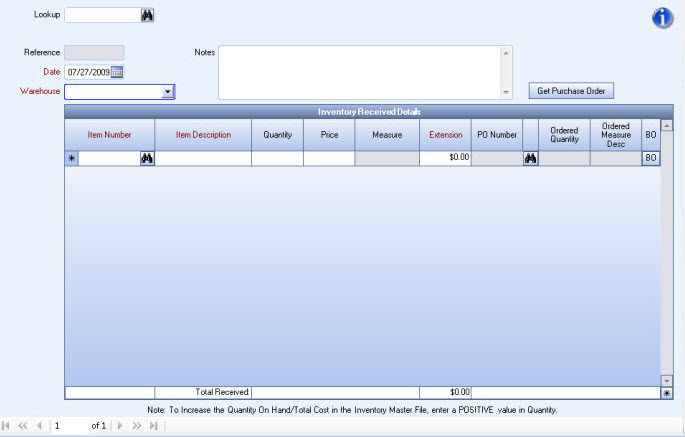
- Click the Get Purchase Order button to display the Lookup Received Purchase Orders screen. You may then import Purchase Order details into the Inventory Received Details grid. By using an existing PO you will not have to manually key in all the items received from a Purchase Order.
Click on the Toggle Selected button to select all items on the list or use the Selected check box to select individual items to receive.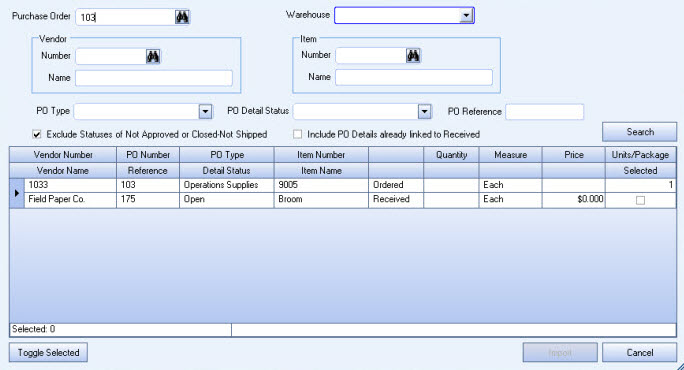
- The system assigns the next available reference number once the record is saved.
- Use the Find Feature to locate Received records.
- The Date defaults to the current system date. Enter the actual date the item(s) was received into inventory, and then press the Tab key.
- Select the Warehouse receiving the inventory items, and then press Tab. The list contains only the valid warehouses set up in the Inventory Warehouses.
- Enter any Notes that are important to the received record, and then press Tab.
- Click the Add New button to open the Inventory Received Details grid.
- Type or select the Item Number of the item being received, or use the Find feature to locate the Item Number. After selecting the appropriate inventory item, the description of the item displays and the cursor moves to the Quantity field.
Note: You can access the Inventory Master File from here by double-clicking in the Item Number field. The system displays the Inventory Master File record of the item you double-clicked on. Changes may be made if necessary. When you are ready to return to the Inventory Received screen, click the Close button in the upper left-hand corner of the Inventory Master File screen.
- The description of the Item Number displays on the screen based upon the description in the Inventory Master File.
- Enter the Quantity of this item being received into inventory. Normally, whole numbers should be entered, but decimals may be used.
For example, if the unit of measure for an item is normally a case and you only receive a half of a case, the Quantity may be entered as .5.
The Quantity received should typically be entered as a positive number. However, there may be times where the Quantity needs to be a negative number if you are returning an item back to a vendor.
- The Price and item detail information default from the Inventory Master File, but may be modified. The price displayed is based upon the Job Cost Method entered on the Inventory Master File for this item.
If the Get Purchase Order button is used to import a purchase order, the Price field defaults from the Purchase Order. - The Unit of Measure for this item defaults from the Inventory Master File and may not be modified.
If the Get Purchase Order button is used to import a purchase order, and the Unit of Measure on the Purchase Order is different than the Unit of Measure of the Item in the Inventory Master, the system calculates the Quantity Received based on the Measure of the Item Master. - The extension automatically calculates.
- Enter the Purchase Order number of the items being received, or use the Find Feature to look up the P.O. Number.
- The system displays the Ordered Quantity from the Purchase Order. Notice the ordered quantity is different if the Unit of Measure ordered is different than the Unit of Measure of the Item Master File. The system displays the Ordered Measure from the Purchase Order. Notice the Ordered Measure is different if the Measure ordered is different than the Unit of Measure of the Item Master File.
Note: To update Quantities on Hand, Inventory MUST be received using the Inventory Received screen. If you just change the PO status to Rec'd / Closed, the Quantity on Hand will not be adjusted.
