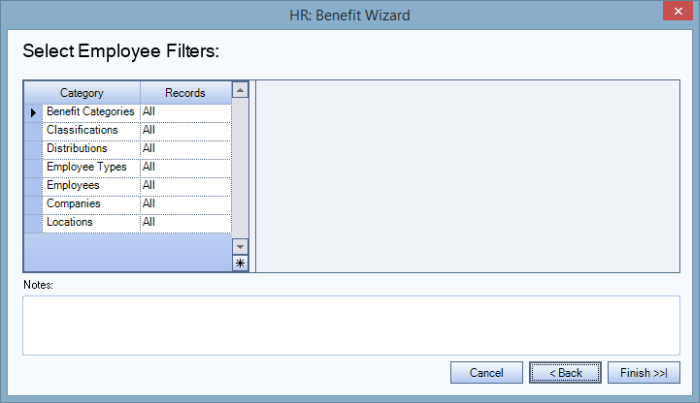This procedure creates a batch which calculates benefit hours used for benefits set up with the Benefit Type of Hours Usage.
Note: When an usage batch has been completed, and then you process an additional batch (for the same date range), the system includes the new usage amount and overlooks any amount processed from the previous batch. This only works when a blank cell is changed to having a value. If there was a value in the cell, (during the initial batch) the fields with values will be locked, and you will not be allowed to make changes if the Lock Timekeeping after Benefit Wizard check box is selected in PAY: Defaults and the benefit is setup to get hours info from timekeeping in HR: Benefit Setup. Once the field is locked, to change a value you will need to delete the batch.
To run the Benefit Wizard for Hours Usage
- From the Human Resources Main Menu, click Benefit Wizard.
- Select Create New Batch and Hours Usage. Click Next.
- The Select Benefit Filters screen displays.
- Select the applicable filters. Click Next.
- The Select Employee Filters screen displays.
- Click Finish to start the calculation of the Benefit Wizard Batch. Once the processing is complete, the HR: Benefits By Employee screen will be displayed. Employees processed in this batch can be reviewed to ensure that the correct hours and employees were used for the benefits processed.
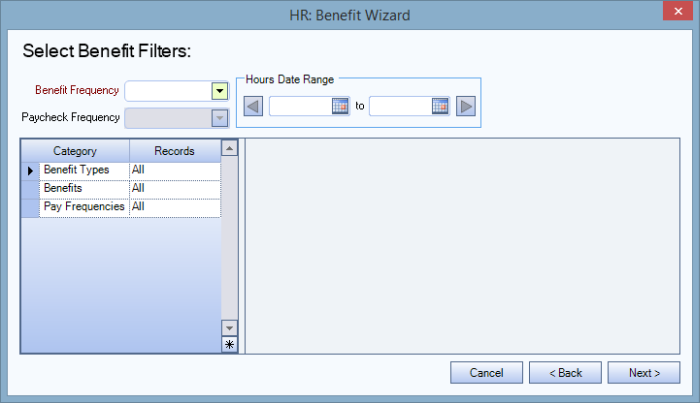
Note: Anniversary Dates that fall within the Hours Date Range or Anniversary Date range will have carry over rules applied. These rules are set up in the Accrual Limits tab of the Benefit Setup area.