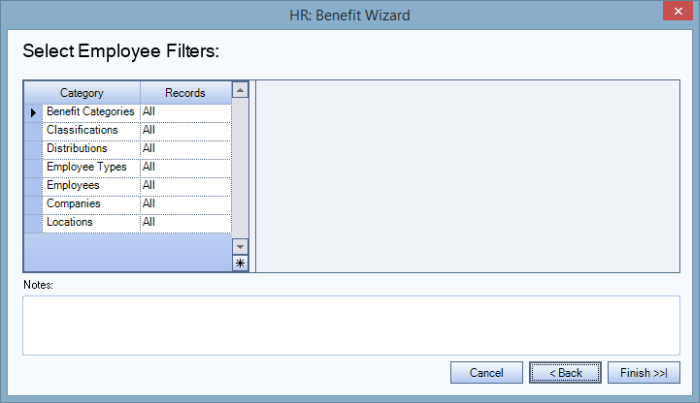This procedure creates a batch which calculates benefit hours accrued for benefits set up with the Benefit Method of Hours Accrual.
The accrual program considers any previous benefit accrual batches that were previously run when calculating the hours that should be included for the benefit accrual calculation. If there is a date range that was already included in a previous accrual batch, the system does not include it again if a second accrual is run that includes the same employee(s) to avoid over accruing.
The system uses the Hours Date Range fields on this window to determine if there were hours previously accrued. These values are stored and the system uses them to determine if there are some hours records that were a part of a previous accrual batch.
A previous benefit accrual used a date range of 4/25/21 thru 4/24/22 to find all hours the employee worked .
Another accrual is then run using a date range of that 1/02/22 thru 1/01/23 includes the same employee and benefit.
The system is only going to include hours between the date range of 4/25/22 and 1/01/23 when collecting the hours for the next accrual batch.
To run the Benefit Wizard for Hours Accrual
- From the Human Resources Menu, click Benefit Wizard.
- Select Create New Batch and Hours Accrual. Click Next.
- The Select Benefit Filters screen displays.
- Select the applicable filters. Click Next.
- The Select Employee Filters screen displays.
- Select applicable Employee filters. Click Finish to start the calculation of the Benefit Wizard Batch. Once the processing is complete, the HR: Benefits By Employee screen will be displayed. Employees processed in this batch can be reviewed to ensure that the correct hours and employees were accrued for the benefits processed.
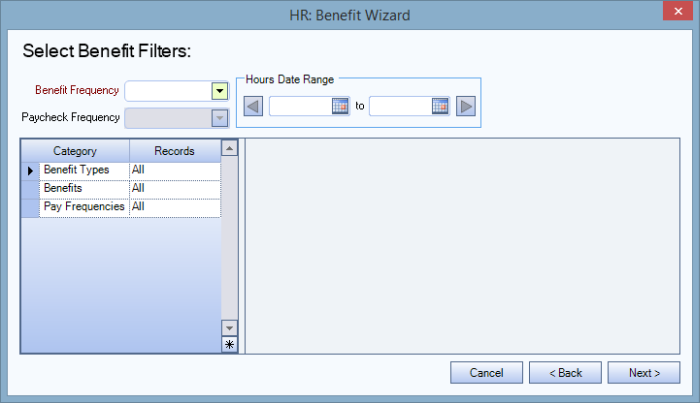
Note: Anniversary Dates that fall within the Hours Date Range or Anniversary Date range will have carry over rules applied. These rules are set up in the Accrual Limits tab of the Benefit Setup area.